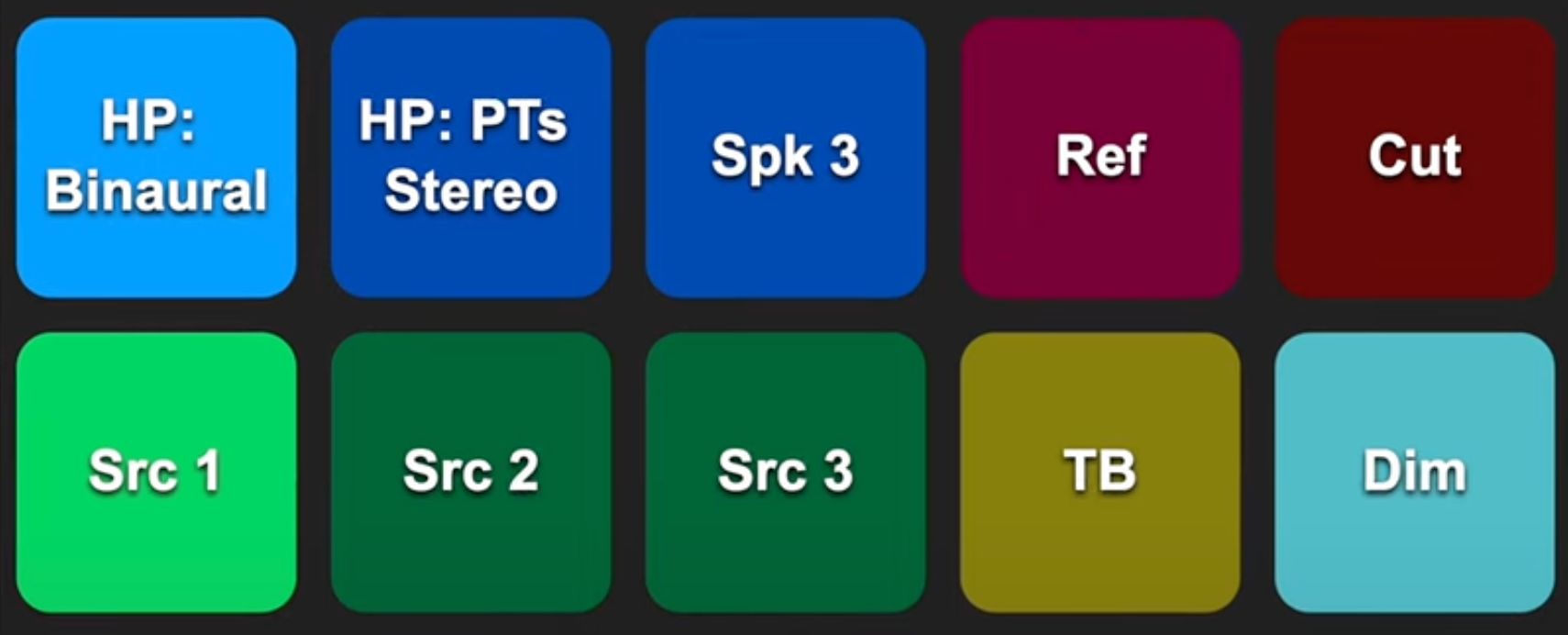
Scheps MOMDeck
A Deck to control the Dadman monitor section, including volume!
It's a MOM in a Deck!
(and a surface, and drag-and-drop commands, and, and...)
Changes for since 1.0.0
1.0.2 - Videos are fixed! New links below
1.0.2 - Display default button names with shift-ctrl-opt-cmd (all of the modifiers) instead of shift to keep the decks from constantly toggling while you do other things.
1.0.4 - Two versions of the Volume App. One that always floats on top of other windows, one that will go behind.
Works on screen, on device or on a StreamDeck (including special functions for the Stream Deck Plus).
Controlling MOMDeck buttons:
The Dadman Mom profile allows you to assign sources, outputs, fold downs etc, to any of 10 buttons and the external trigger (footswitch). In MOMDeck there is a set of Drag-And-Drop Deck Buttons that let you put this funtionality on a StreamDeck, on screen, or on a portable device, simply by building a deck. The buttons can be added to custom decks alongside your own commands, macros etc, or you can use one of the two pre-built decks included in the package (one for a 3x5 Stream Deck and one for Stream Deck Plus).
To control the Volume you have three options:
Stream Deck Plus volume control: This is built specifically for the Stream Deck Plus knobs (there are four on the bottom row of the device). Simply use the pre-built deck or drag it onto any deck displaying on a Stream Deck Plus and turn the knob!
MOMDeck Volume Display: This is a standalone app that gives you direct access to any volume level the MOM controller is capable of setting (-40dB to +12dB in 1/2dB steps). It also allows you to set three preset levels, as well as a nudge value, so you can use key commamnds to change level.
MOMDeck MIDI Volume Control: This script just needs to have a MIDI trigger assigned to it coming from any MIDI knob working in Incrememnt/Decrement mode. See the manual for your MIDI controller, most support this format.
Additional functionality:
There are also a few other modules you can add to your decks.
Stream Deck Plus volume controls wth attached buttons - These allow you to control the volume with the knob, and any button by clicking the knob or tapping the LCD display (Dim or Mute for instance).
Stream Deck Plus layer controls wth attached buttons - These allow you to control the current layer with the knob, and any button by clicking the knob or tapping the LCD display (Dim or Mute for instance)
Momentary Button: Allows you to use a momentary button to control any monitor function (Talkback for example).
MOMDeck Info Button: An extra button you can add to your deck to display the current volume, as well as giving you reminders of what the modifier keys do when clicking a button (renaming, choosing color, etc)
MOMDeck Tutorial. Get up and running in a few minutes
MOMDeck Module Walkthrough: A description of all the MOMDeck building blocks and apps included in the package.
MOMDeck Dadman Tutorial: How to set up your Monitor and MOM profiles in Dadman.
There are quite a few separate decks, buttons and apps in the package. If it doesn't seem obvious how to set up and configure these, just check out the videos.
MOMDeck 3x5: A 3x5 deck that can run on-screen, on device or on a stream deck. Gives you access to all 10 Monitor profile buttons as well as direct access to the 4 available layers.
MOMDeck for Stream Deck Plus: a 3 x 4 deck specifically designed for the Stream Deck Plus. This gives you the ten buttons as above, but puts the Volume Control and Layer control on knobs.
MOMDeck Button Commands: These are individual commands for triggering each button. These commands can be dragged onto any of your own decks and give you MOMDeck commands along with your own scripts or macros. These include the External button (footswitch input on the hardware MOM). You can also assign any trigger you like to these to control the monitors from the keyboard etc. NOTE: For the triggers to work you need a deck open with at least one of the commands.
MOMDeck Momentrary Button: Sames as the MOMDeck Button Commands, but perform their function while held down instead of toggling. Can control any button.
MOMDeck MIDI Volume Control: A command that can change the volume of the current MOMDeck layer's volume. Just assign a MIDI trigger for any MIDI knob in increment/decrement mode and you have a volume knob! NOTE: This requires the MOMDeck 3x5 to be open on the screen or a Stream Deck.
MOMDeck Volume Display: A resizable Volume Display to see the current level of the monitor volume. Click on any led in the ring around the knob to imediately go to that level. You can also set three preset levels as well as a custom volume nudge amount. The nudge and presets can all be operated with key commands.
MOMDeck SD+ Volume Control and Layer Control: Volume and Layer commands meant to be used on any knob of a Stream Deck Plus deck. The Volume Control has settings for how many dB per knob click.
MOMDeck SD+ Volume and Layer Control with button: Same as above, but additionally, clicking the knob or tapping the LCD display can control any button in your Monitor Profile (Dim or Cut for instance). The Volume Control has settings for how many dB per knob click.
MOMDeck Momentary Button: Designed to control Talkback, but can be used for any button in your Monitor Profile.
MOMDeck Volume Triggers: A set of commands that will recall any of the three volume presets or nudge the volume, just assign a shortcut and that's it! NOTE: These require the MOMDeck Volume Display to be open.
**Info Button: **A button that shows the current volume, Dadman connection status, and hints about the commands to rename, choose colors, or see default button names that will match the names in the Dadman MOM profile setup.
Special Clicks for all buttons:
Cmd-Click: Rename the button.
Opt-Click: Choose a color for the button.
Shift: Display the default button name (helpful as a reference for building monitor profiles in Dadman).
How do I get Scheps MOMDeck?
Scheps MOMDeck is a package built on the SoundFlow platform. To get it, please follow these steps:
Sign up as a new SoundFlow user if you don't already have an account.
Install the SoundFlow app on your Mac.
Open up the SoundFlow app, click the "Store" tab
Locate the 'Scheps MOMDeck' package by searching in the search field.
Click the Install button.