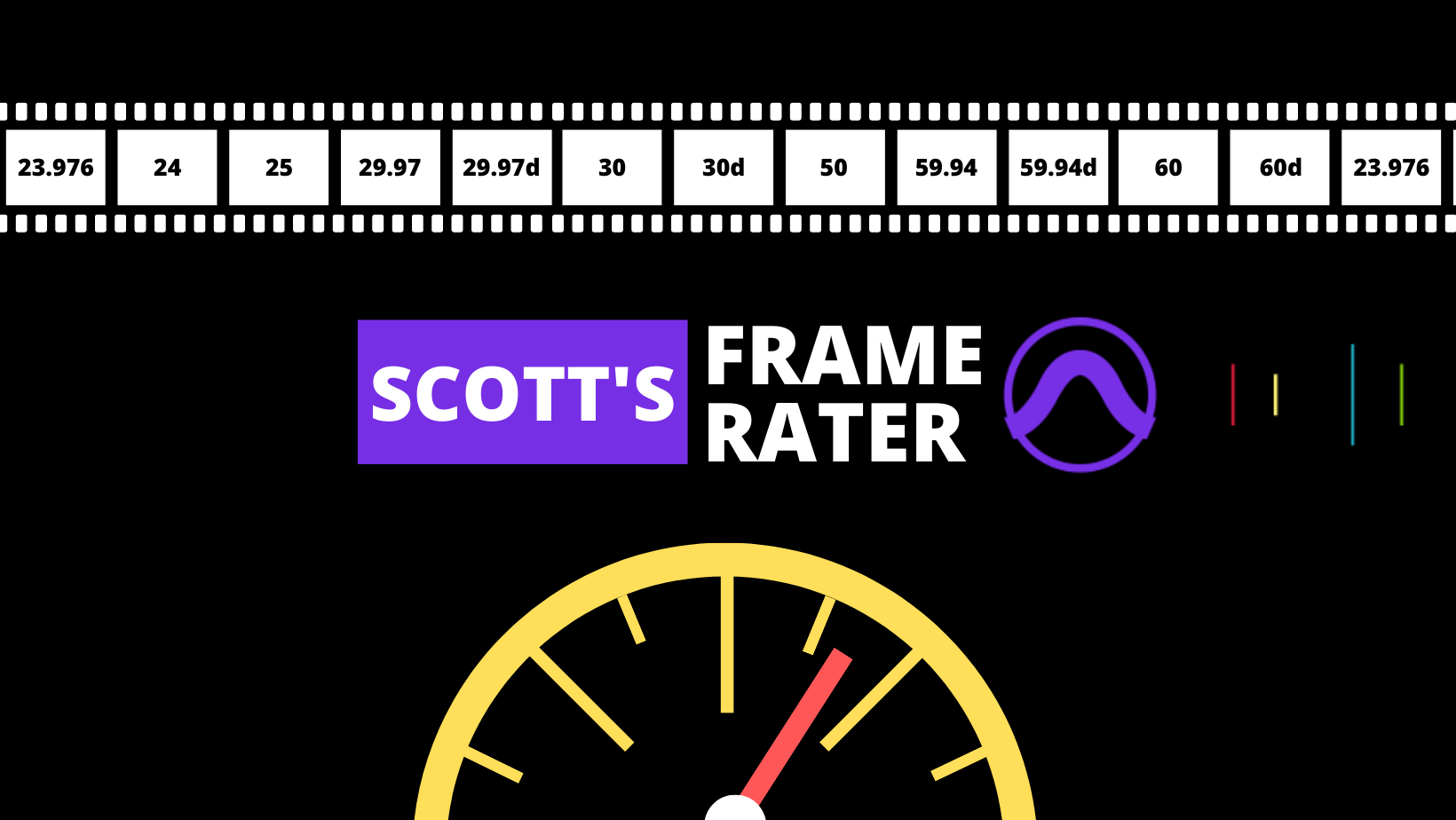
Scott's Pro Tools Frame Rater
Simply press a button to set or change the timecode rate, timecode 2 rate, or feet+frame rate of your Pro Tools project or session. That's it!
Scroll past the video for directions on how to use this package.
HOW TO USE:
Create or open a Pro Tools project or session.
Check the frame rate of the video you'll be using before importing it to your project.
Select your timecode rate, timecode 2 rate, or feet+frame rate by pressing the corresponding buttons.
NOTES:
Select each deck in this package and assign your desired device for use otherwise it will default to searching for the first streamdeck it detects.
Pressing a command once will change the setting, pressing it again will close the Session Setup dialogue.
*Remember to assign your preferred device so the decks display appropriately. This package defaults to the first available stream deck.
HOW TO CUSTOMIZE THIS DECK FOR YOURSELF:
Start at 2:21 to see how you can customize downloaded packages and tailor them to your own workflows.
How do I get Scott's Pro Tools Frame Rater?
Scott's Pro Tools Frame Rater is a package built on the SoundFlow platform. To get it, please follow these steps:
Sign up as a new SoundFlow user if you don't already have an account.
Install the SoundFlow app on your Mac.
Open up the SoundFlow app, click the "Store" tab
Locate the 'Scott's Pro Tools Frame Rater' package by searching in the search field.
Click the Install button.