
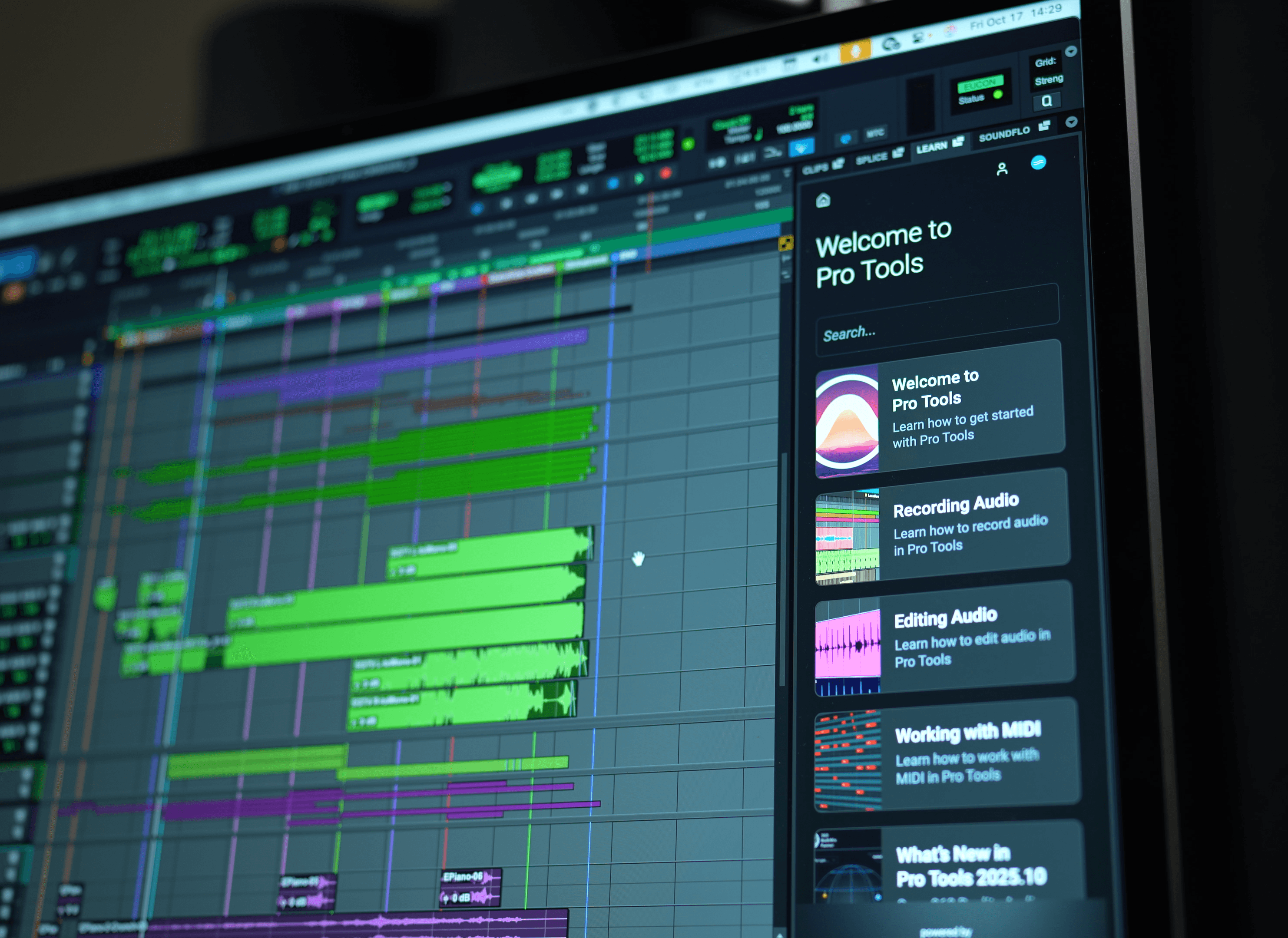
SoundFlow 6 in Pro Tools 2025.10
SoundFlow 6 is officially here and is now co-installed with Pro Tools 2025.10, bringing SoundFlow automation to every Pro Tools user around the world.
SFX (SoundFlow Extension Framework)
At the heart of the deep integration with Pro Tools is SoundFlow’s SFX(SoundFlow Extension Framework) — a next-generation automation framework built for real-time performance, reliability, and cross-platform integration. Replacing the legacy macOS Accessibility layer, SFX enables direct communication between SoundFlow, Pro Tools, and third-party software, introducing Windows support to Pro Tools for the first time. It unifies SoundFlow’s tutorial system, macro engine, and AI tools into a single, intelligent ecosystem. Learn more about SFX here.
The Pro Tools "Learn" and "SoundFlow" Panels
SoundFlow 6 introduces two new integrated panels within Pro Tools—the SoundFlow panel and the Learn Panel. Both are accessible from the right-hand sidebar of the Edit window or via the Pro Tools Window → SoundFlow and Window → Learn menu options.
Together, the SoundFlow and Learn Panels transform how users interact with Pro Tools—combining deep automation, hands-on learning, and intelligent guidance into one cohesive experience.

The SoundFlow Panel
The SoundFlow panel provides immediate access to over 1,700 SoundFlow commands available through the official Pro Tools Package deck and via the built-in Command Search field.
Custom Decks
SoundFlow Pro subscribers can also display and trigger their own custom decks right from the panel, bringing personalized layouts and shortcuts directly into Pro Tools.


Command Search
The new Command and Macro Search field puts SoundFlow’s automation right at your fingertips. Instantly find and trigger any command, macro, or script directly within the SoundFlow panel — no menu diving, no workflow interruptions. Just start typing, and SoundFlow surfaces exactly what you need.

The Learn Panel
The Learn Panel introduces interactive, context-aware Pro Tools tutorials powered by SoundFlow’s SFX framework. These tutorials are not static walkthroughs but intelligent, guided experiences that highlight relevant areas of the Pro Tools interface and perform actions automatically based on the user’s current session state. Each tutorial leverages the SFX framework, allowing it to demonstrate, execute, and guide users through complex tasks in real time—helping both new and experienced creators learn directly within the Pro Tools environment.
Tutorials
Pro Tools 2025.10 will feature the following tutorials powered by SoundFlow, and more will be added in the future. - Welcome to Pro Tools - Recording Audio - Editing Audio - Working with MIDI

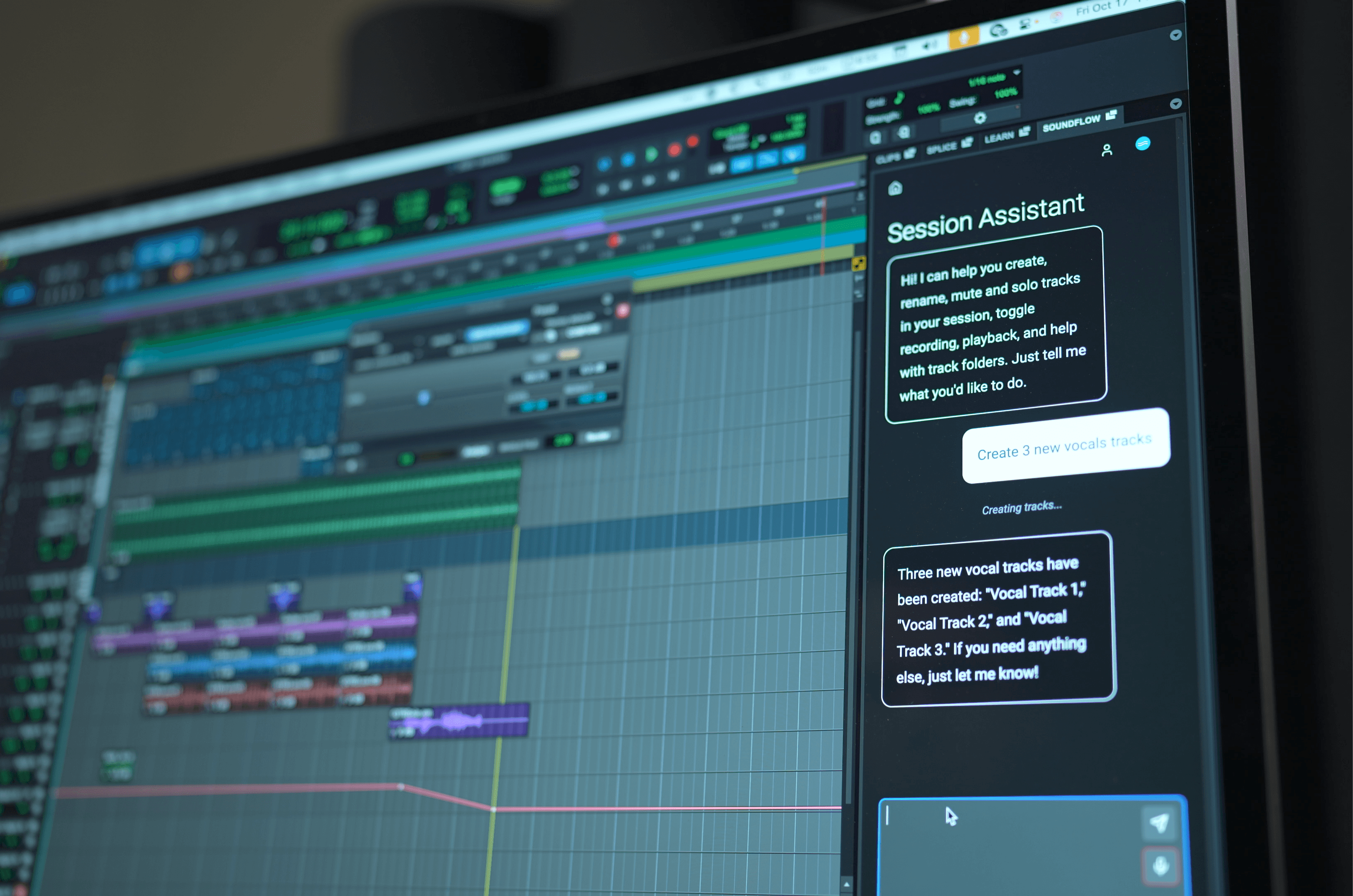
Flows
SoundFlow 6 introduces Flows — a new way to automate intelligently. Flows can be interactive tutorials or powerful multi-step processes, guiding you through tasks, responding to your inputs, and handling details behind the scenes. They adapt in real time to your workflow, turning complex operations into smooth, intuitive experiences.
Available Flows in the Pro Tools SoundFlow panel include:
- Session Assistant — Use natural language to create, rename, or modify tracks and control playback.
- Select the Best Mic — Analyze multi-mic recordings to automatically highlight the best-sounding mic in each section.
- Bounce Factory — Automate multi-pass bouncing, stem exports, and final delivery.
- Stream Deck Setup — Configure and connect Stream Deck devices with instant SoundFlow integration.
- Upload to Cloud — Prepare and upload mixes, stems, or project files directly to cloud storage.
- Cloud Marker Importer — Import, organize, and manage marker data from collaborative cloud sessions.
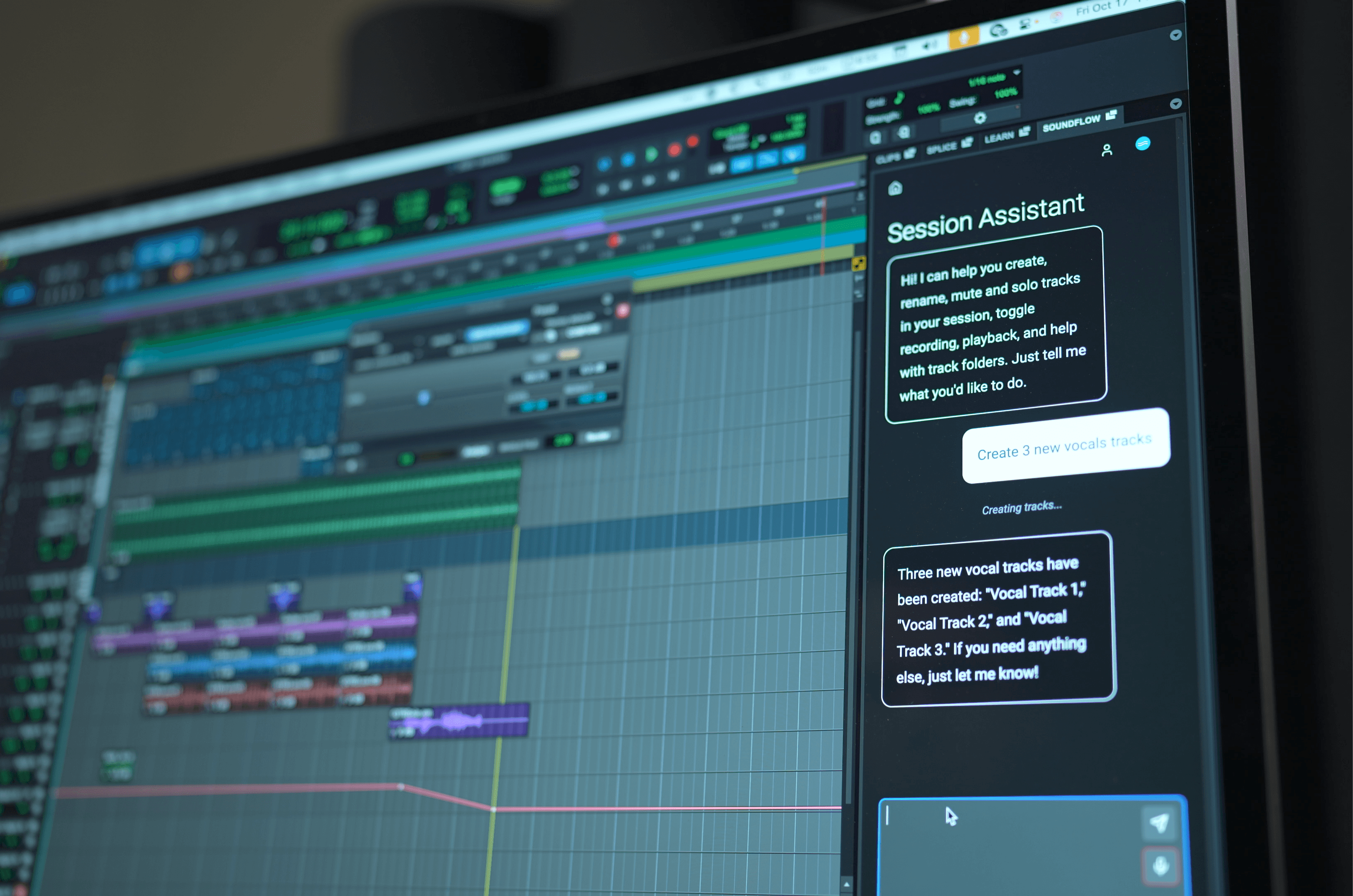
Session Assistant
Provides a real-time conversational interface inside Pro Tools, translating natural language commands into automated actions. Designed with a familiar chat-style interface, it allows users to perform tasks such as creating, renaming, and modifying tracks, managing routing, or adjusting parameters simply by typing or speaking a request.
Select the Best Mic
Introduces a new AI-assisted approach to dialogue editing within Pro Tools. Built directly into the SoundFlow panel, this intelligent Flow analyzes multi-mic recordings to identify where each track’s dialogue sounds best and automatically mutes the sections of the waveforms that don’t match the optimal audio.
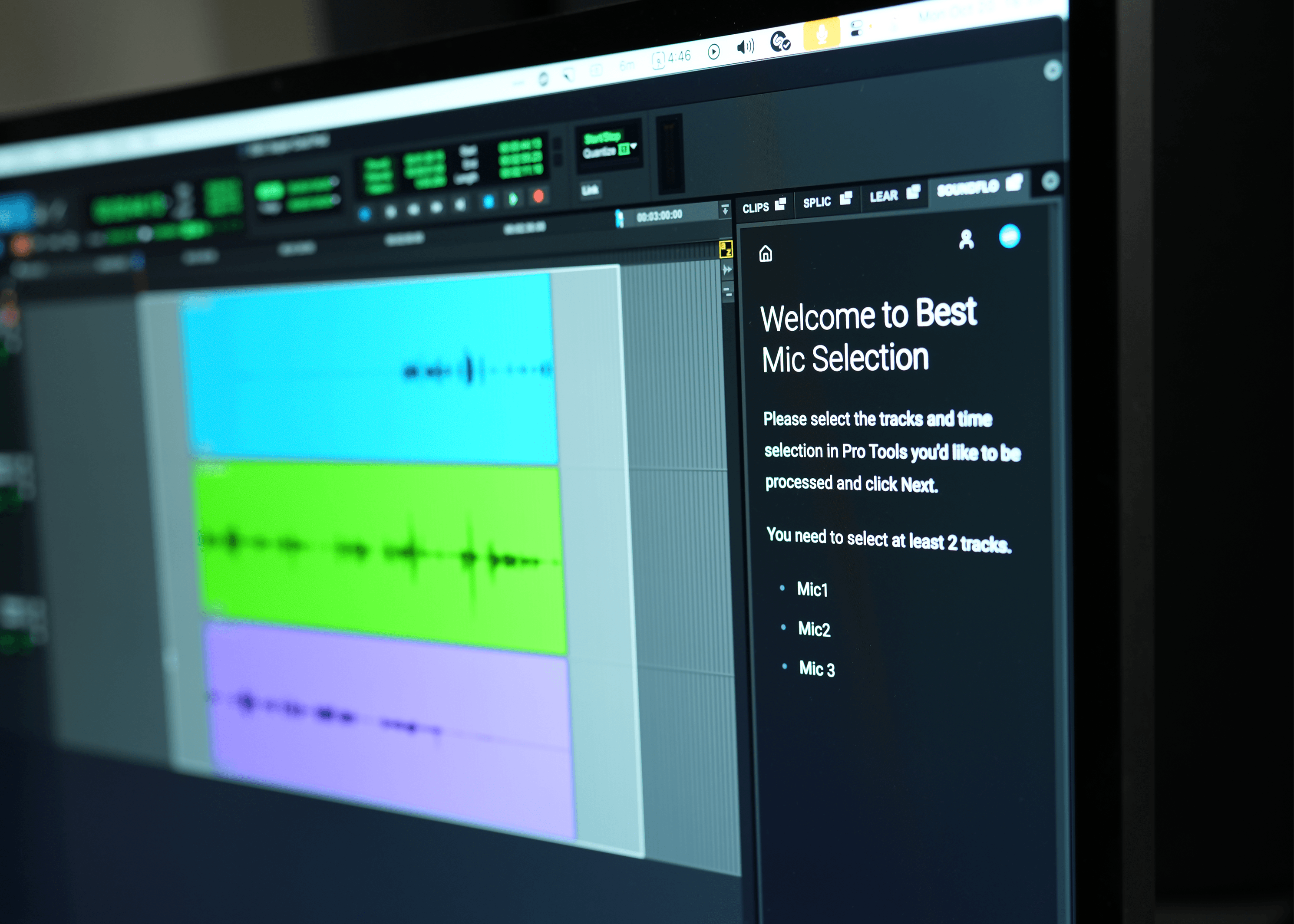

Bounce Factory 2
Even faster and more intuitive. Integrated directly into Pro Tools' SoundFlow panel, Bounce Factory 2 makes setting up your bounces easier than ever.
Upload to Cloud
Effortlessly export and share your mixes directly from Pro Tools to your preferred file-sharing service, automatically generating a shareable link you can send to clients or collaborators for instant review.
