Managing your subscription
Managing your subscription
You can manage your SoundFlow subscriptions by visiting your SoundFlow Account.
See below for documentation on specific changes you can perform from the Account Home and cases where you may need to contact support for help with more rare use cases.
Getting help
If you need help making changes to your subscription or have any billing-related questions not answered below, please reach out on the website chat (click the chat icon in the bottom-right corner of this page) or contact us at support@soundflow.org.
Starting a trial
As a new user, after you've signed up on soundflow.org/signup, you'll be able to start a new, free 30-day trial of SoundFlow Cloud Pro by clicking on this button on the front page of your SoundFlow Account:
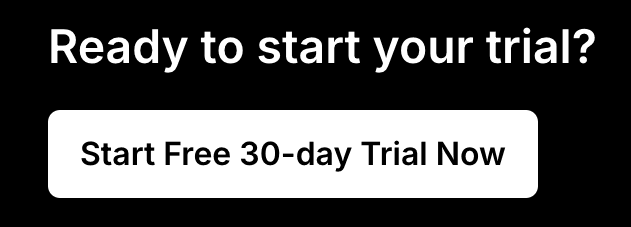
You don't need to enter any address details or credit card info to start a trial. After the trial has started, the Subscriptions section of your account will look something like this:
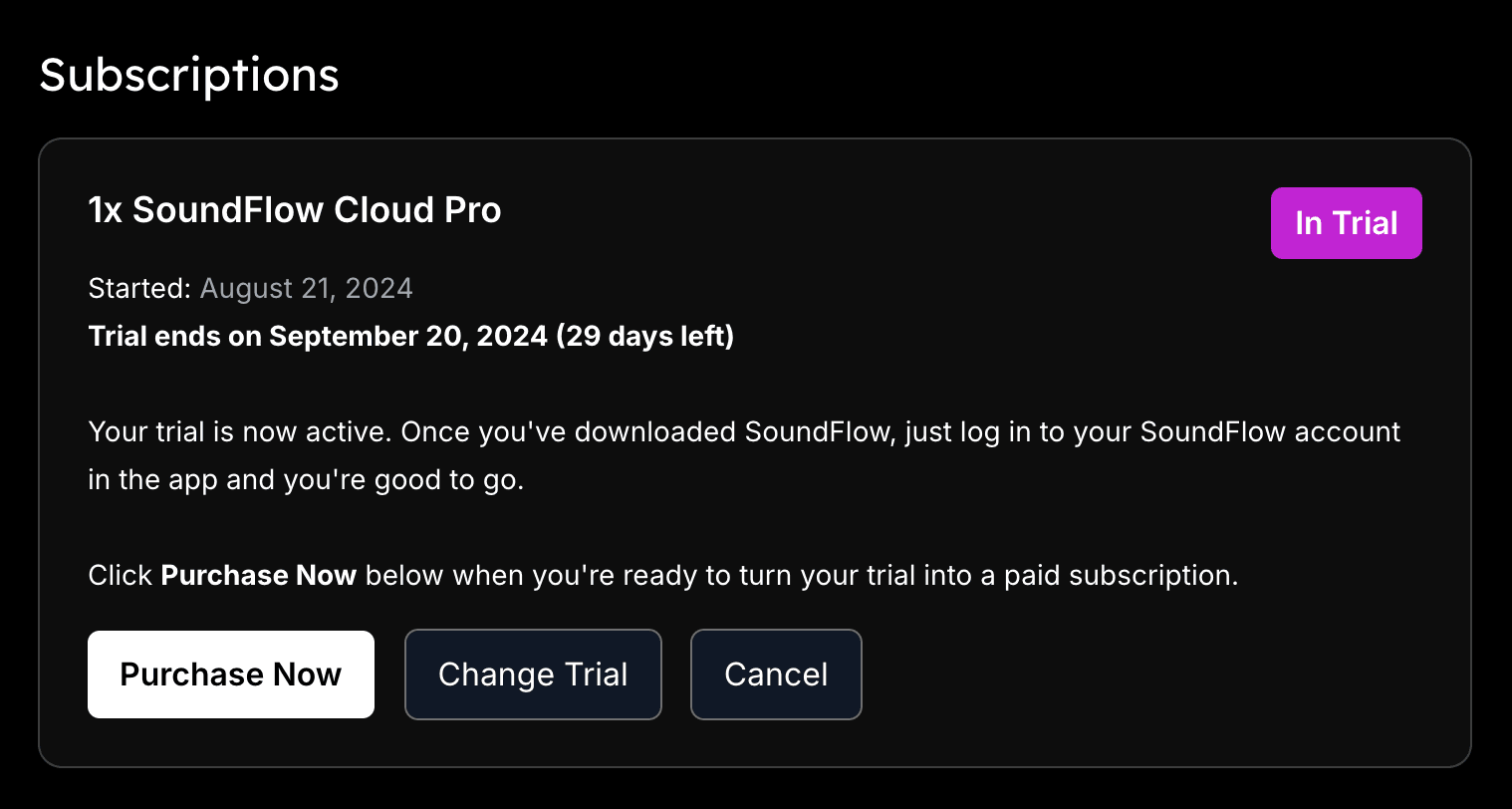
You are now ready to start using SoundFlow. The next steps are to download and install the software.
Switching to a paid subscription
Once you are ready to switch to a paid subscription, click the "Purchase Now" button and follow the steps. This will take you through the checkout process, where you'll be asked to enter your billing address and credit card information.
Note that this will end your current trial and switch to a paid subscription immediately.
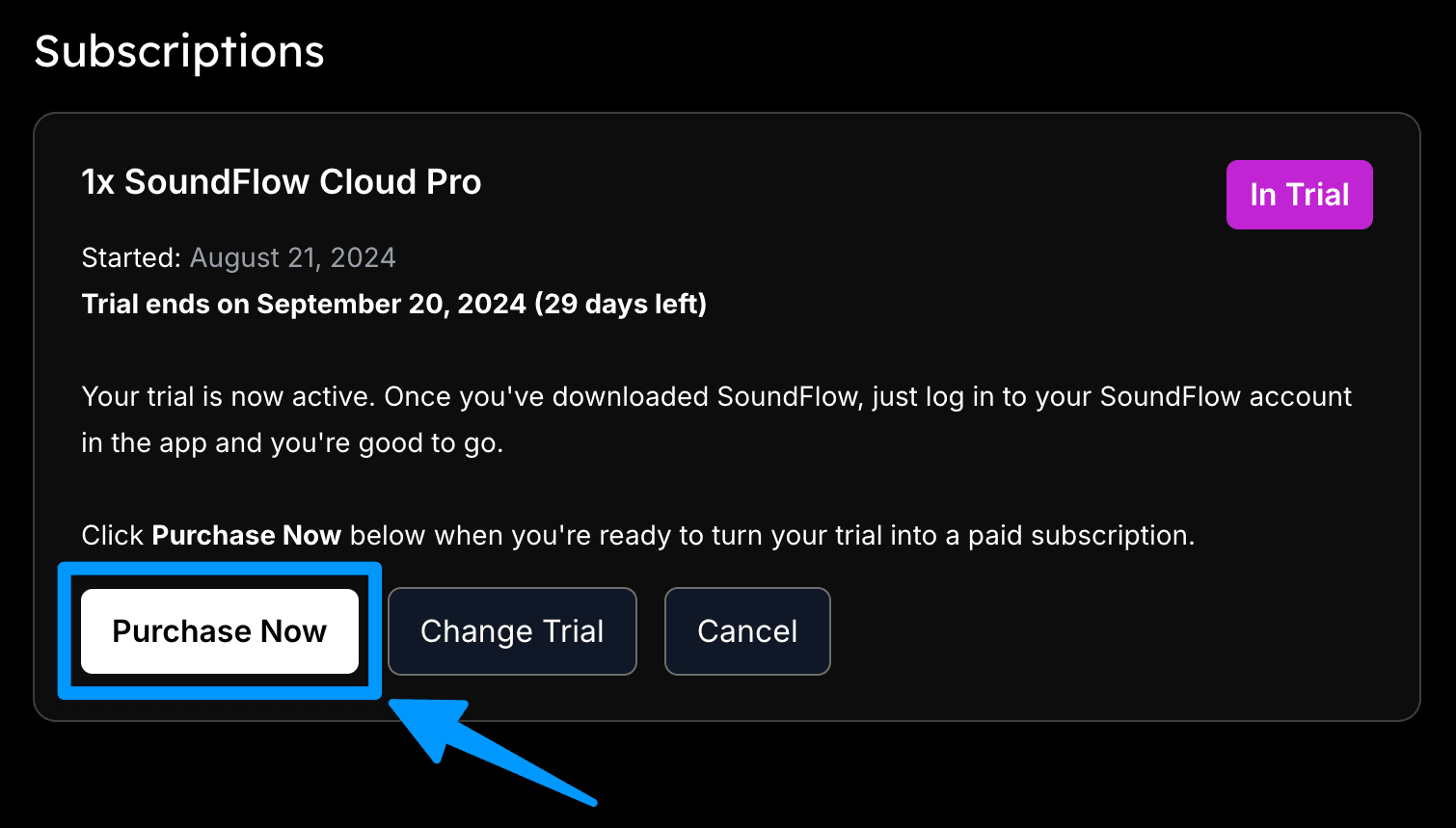
Switching to a different plan
In most cases, you can switch between SoundFlow Cloud Indie and Pro subscriptions (or from a monthly to an annual subscription) by clicking the "SWITCH PLAN" button on your subscription in your SoundFlow Account - see here:
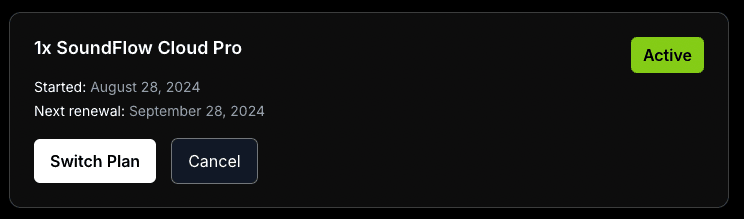
If you don't see the SWITCH PLAN button or the plan you're looking for, please contact support, and we can hopefully help you switch.
Pausing or canceling a subscription
In SoundFlow, there's no difference between pausing or canceling a subscription. If you cancel your subscription, you'll continue to have access to the platform for the remaining time of your current billing cycle.
We don't delete your data unless you ask us to, so you can always return anytime and resume your work with all of your decks, macros, scripts, and surfaces intact.
How to cancel
Start by locating the subscription you want to cancel on your SoundFlow Account.
Click the "Cancel" button on the left-hand side, under the text "Next renewal":
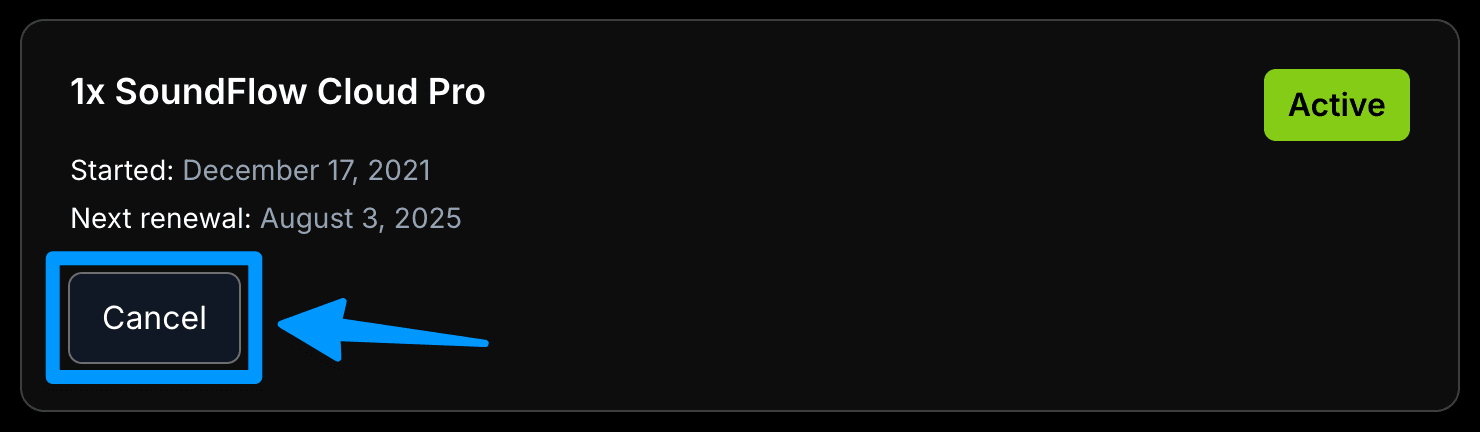
Next, you'll be asked to choose a reason for canceling (just a single click, it's not required to fill in further information). Finally, click "Cancel My Subscription" to confirm.
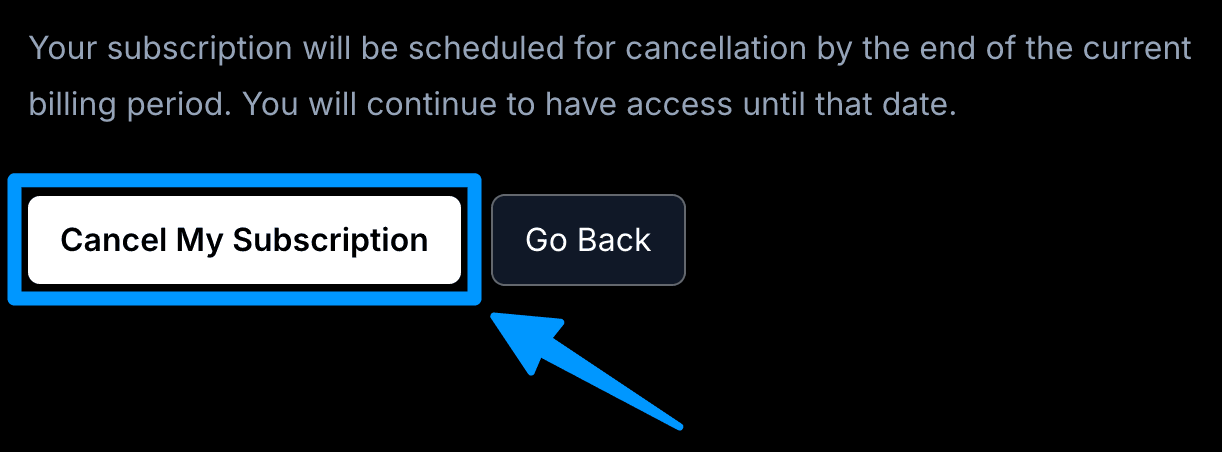
Once you've received your confirmation, your subscription is scheduled for cancellation, and no further payments will be made on the subscription. You can verify this status on the main page of your SoundFlow Account, where you should see the status reflect the scheduled cancellation.
Example
Let's say your billing cycle is monthly, renewing on the 10th of each month, and the last renewal happened on March 10th. You then cancel on March 15th. You'll continue to have access to the platform until April 10th (just before the time of the renewal), but the subscription will not renew, and no further payments will be made.
The same is true for annual billing cycles. If your last renewal happened on March 10th, and you cancel at any time until the following year's March 10th, you'll keep access for the remaining time of the year.
7-day grace period, renewals and unpaid invoices
You can generally cancel your subscription at any time to prevent a renewal from occurring, so long as you cancel before the renewal invoice has been paid.
Grace period
Our system will attempt payment for up to 7 days after an invoice has been issued. This means that even if your payment fails, you'll still have access to SoundFlow for up to a week. This grace period allows you to resolve any potential payment issues without service interruption.
If an invoice was issued but not yet paid, there's an opportunity to cancel immediately. If you have any questions, please contact us.
Automatic Cancellation
If the system cannot collect payment through any of its attempts during the entire 7-day grace period, it will automatically cancel the subscription.
You can reactivate a subscription at any time, with all previous account data intact, by clicking the Re-Activate button on your SoundFlow Account.
Managing Business or Enterprise subscriptions
Please get in touch with us at support@soundflow.org to make changes to a Business or Enterprise subscription.
Managing subscriptions with discounts, add-ons or other special circumstances
Please get in touch with us at support@soundflow.org to make changes to these kinds of subscriptions.
Related resources
See our Pricing section for details on different licensing options.
For discounts for students, teachers, and educators, see the Educational Discount help article.
See Frequently Asked Questions for answers to frequently asked questions about a range of topics, including a section on Billing-related questions.
See our Terms and Conditions.
If you have any other questions, please always feel free to contact us via the website chat or on support@soundflow.org, and we'll be happy to assist you.
We are always striving to improve the self-service options and make them easier to understand. If you have anything you'd like changed or ideas for improving the process, please let us know at the above-mentioned email.