Known Issues
If anything is not working as expected, please follow our Getting Help with SoundFlow guide
Tool Tip Settings in Pro Tools
Tool Tips must be set to on for both Function and Details for SoundFlow to work in Pro Tools. To check this, go to Pro Tools Preferences and check these in the Display tab.
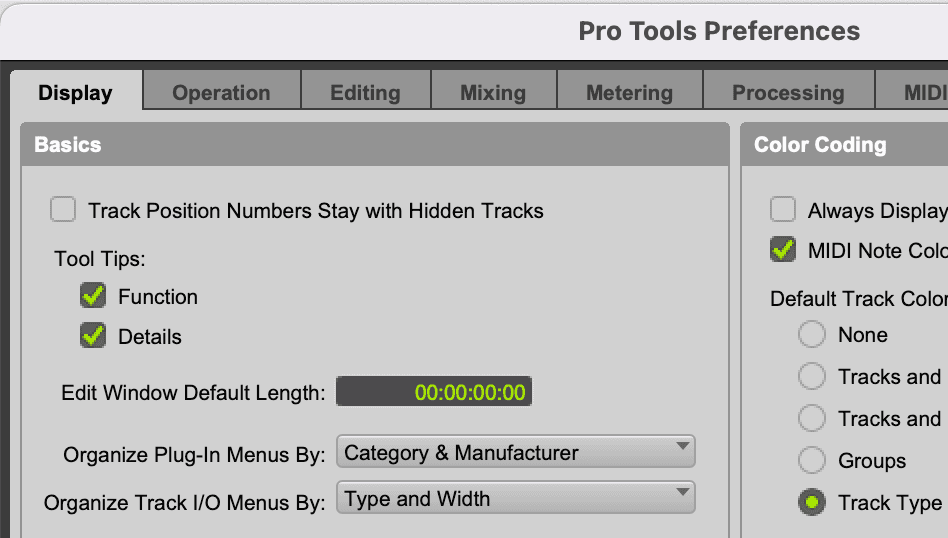
Pro Tools Language
Currently, SoundFlow only supports Pro Tools when it's set to "English" language.
See more in our System Requirements
macOS Spaces
We recommend turning off "Displays have separate Spaces" in macOS System Preferences -> Mission Control:
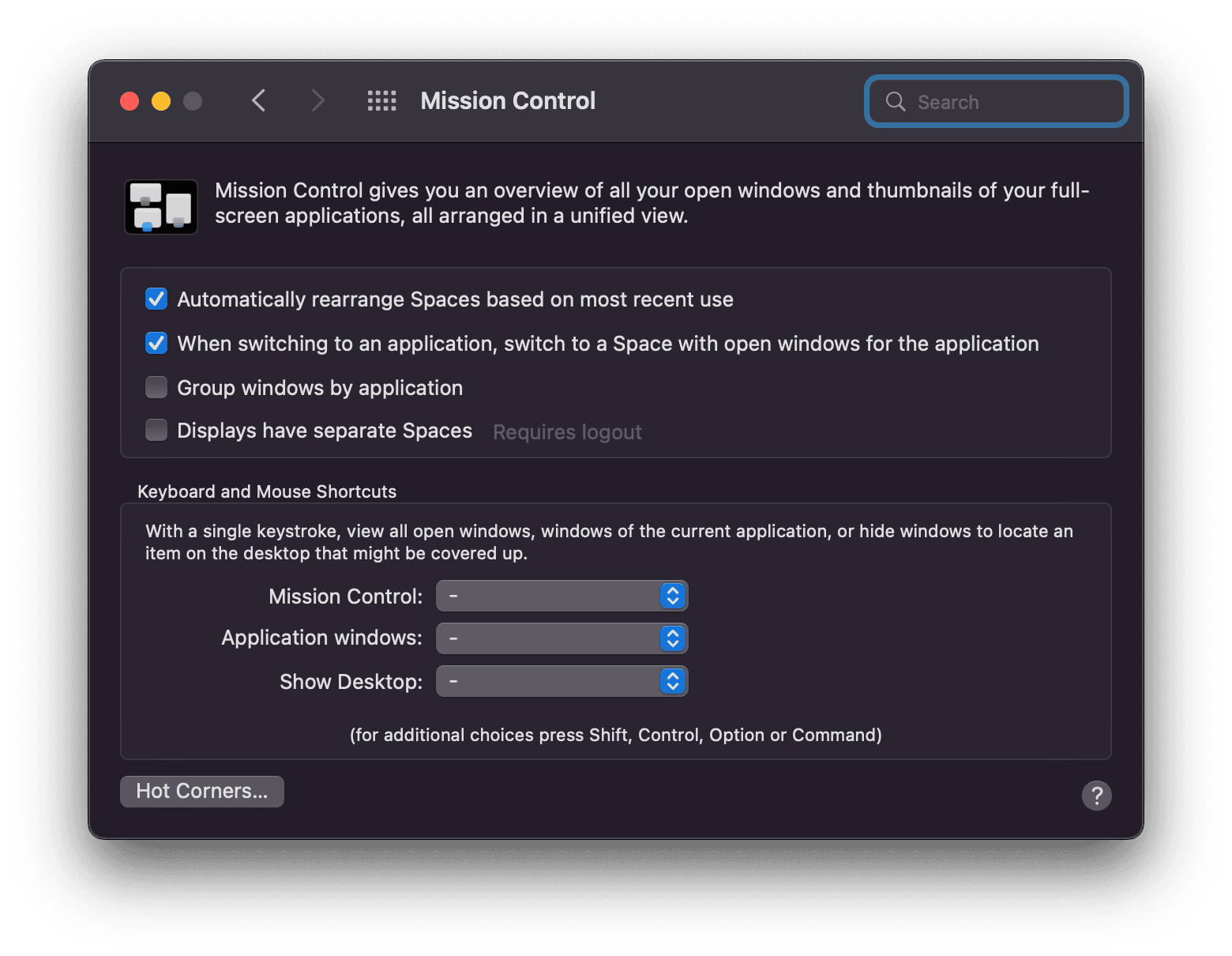
The "Spaces" feature in macOS can cause issues with keyboard and mouse focus when automating tasks. Turning it off will ensure a greater degree of stability in your macros.
macOS Sequoia
Local Network Access
Starting with macOS Sequoia, SoundFlow requires access to the "Local Network." If you are having trouble opening the SoundFlow Editor or it is blank when opened, check System Settings > Privacy & Security > Local Network and ensure SoundFlow is enabled in this list.
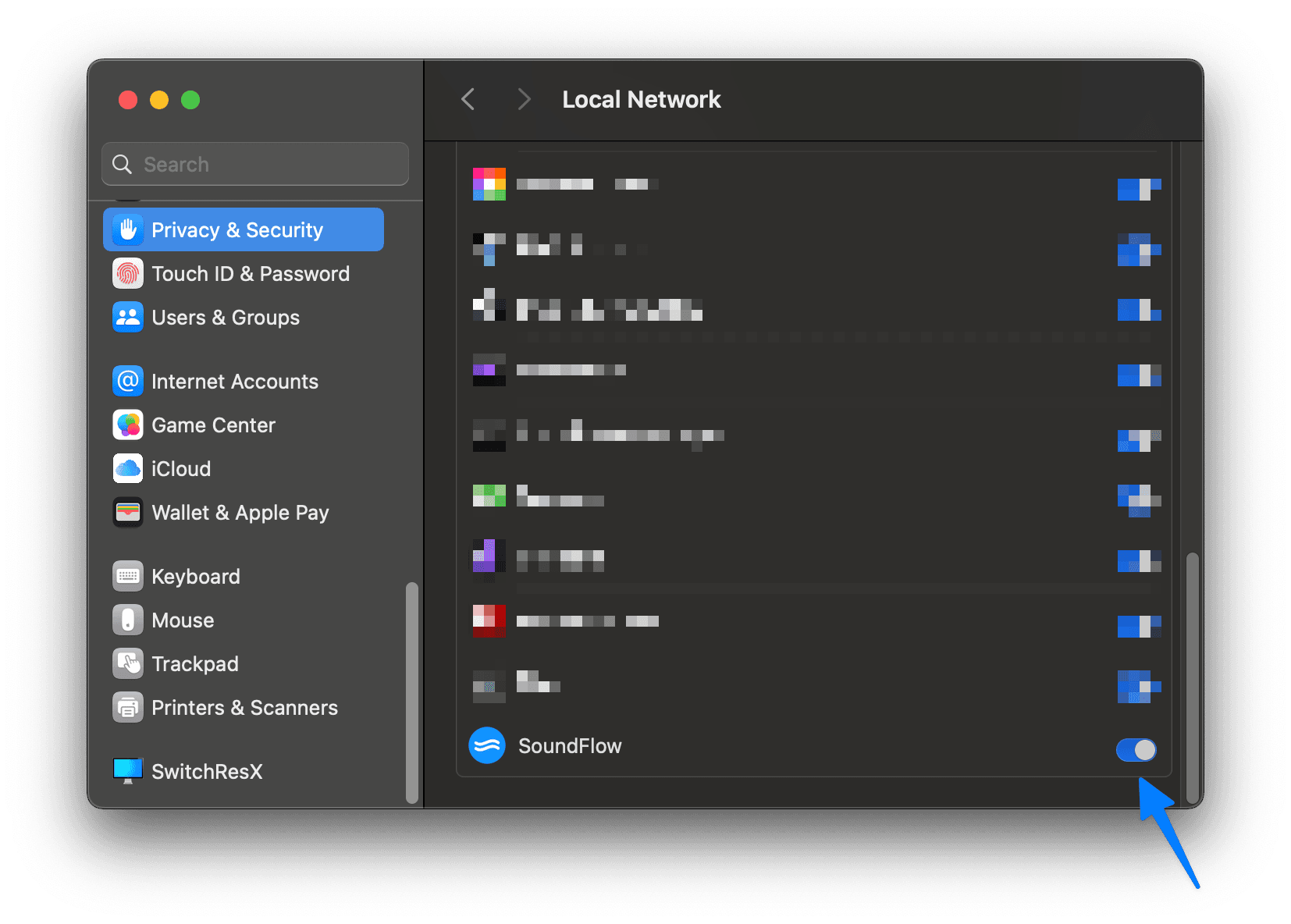
App Management (for Ableton Live Integration)
Next, in order for SoundFlow to install the SoundFlow MIDI Control Surface on macOS Sequoia, you may need to ensure that "App Management" is allowed. If the SoundFlow MIDI Control Surface is not showing up in Ableton's settings, navigate to System Settings > Privacy & Security > App Management and ensure SoundFlow is enabled in this list.
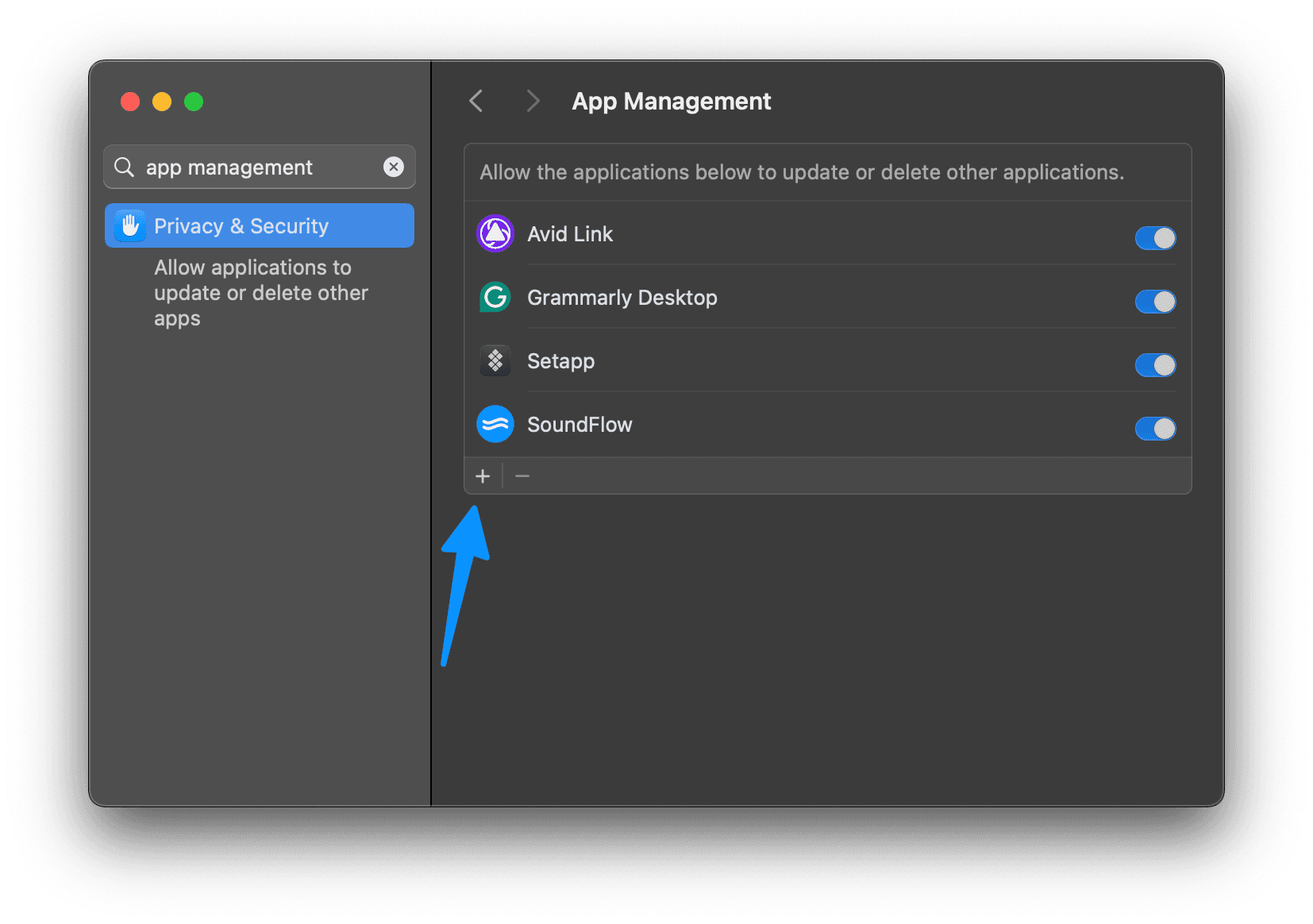
Reset All Permissions for SoundFlow
Sometimes, when updating macOS or encountering other errors in SoundFlow, resetting all Privacy & Security permissions for SoundFlow and doing a clean install is helpful.
Note: The following steps will not change your commands, scripts, decks, or other information stored with SoundFlow. All of your data is stored in the cloud. This process only removes the app and resets all permissions for macOS.
To perform a more "hard reset" of SoundFlow, please perform the following actions in order:
- Quit SoundFlow entirely (Open the SoundFlow Menubar app from the icon by the clock, and click Quit).
- Open the Terminal Application.
- Run this in Terminal: Type
pkill -9 SoundFlowand press Enter. (This will quit all SoundFlow processes if any are still active). - Run this in Terminal: Type
tccutil reset All org.soundflow.sfsxand press Enter. (This will reset all of the settings for SoundFlow in System Settings > Privacy & Security) - Delete SoundFlow from the Applications folder and Empty the Trash.
- Restart the computer.
- Install the latest version of SoundFlow from soundflow.org
- You should be prompted to grant Accessibility permissions in System Settings > Privacy & Security > Accessibility.
- Unlock the Privacy & Security if prompted.
- Once Accessibility access has been granted, click the "Step #3" button in the SoundFlow startup window.
- Click "Open SoundFlow" in the top left of the SoundFlow Menubar app.
- In macOS Sequoia, you may also be prompted to allow access to the "Local Network". This is also required for SoundFlow to run properly. Ensure this setting is enabled in System Settings > Privacy & Security > Local Network.
Date & Time
SoundFlow works best if the the System Settings > Date & Time preference is set to "Set date and time automatically" and System Settings > Date & Time > Time Zone is set to "Set time zone automatically using current location."