The Icon App
When SoundFlow is installed, it automatically runs in the background so you don't have to worry about remembering to start it when working. This is how the icon looks when everything is working – you'll find it up in the top right corner of your screen, next to the clock:

When you click the SoundFlow icon you will be presented with the SoundFlow start menu:
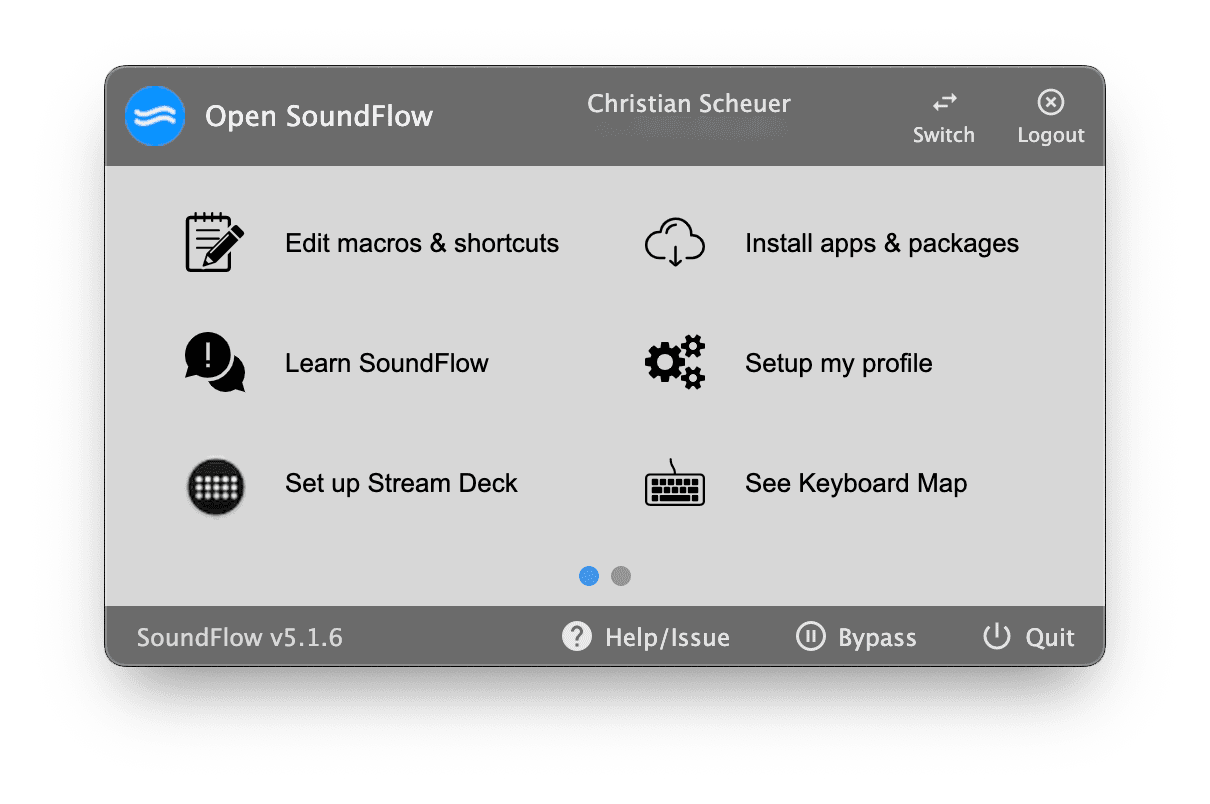
To edit your macros, shortcuts, decks etc. you need to open the SoundFlow app by choosing the Open SoundFlow menu item.
The Bypass button is handy if you encounter any compatibility issues with other shortcut/macro software or with Pro Tools itself. This is also available as a default shortcut Ctrl+Esc (toggles bypass on/off).
SoundFlow icon states
When SoundFlow is fully functional and working the icon will be a dark grey with horizontal waves.

If SoundFlow is not yet active due to missing system settings or if the backend service is restarting or has failed permanently, it will be a dark red with vertical waves.

If you have not yet logged in to your account or have just signed out or a sign in is in progress, it will be pink with vertical waves.

The icon will flash blue when a command is run. If the command is long-running the icon will stay blue until the command is done. Any long-running commands can be cancelled via the icon menu under Advanced > Stop all running commands.

When you have bypassed SoundFlow the icon will be semitransparent with a line through:
