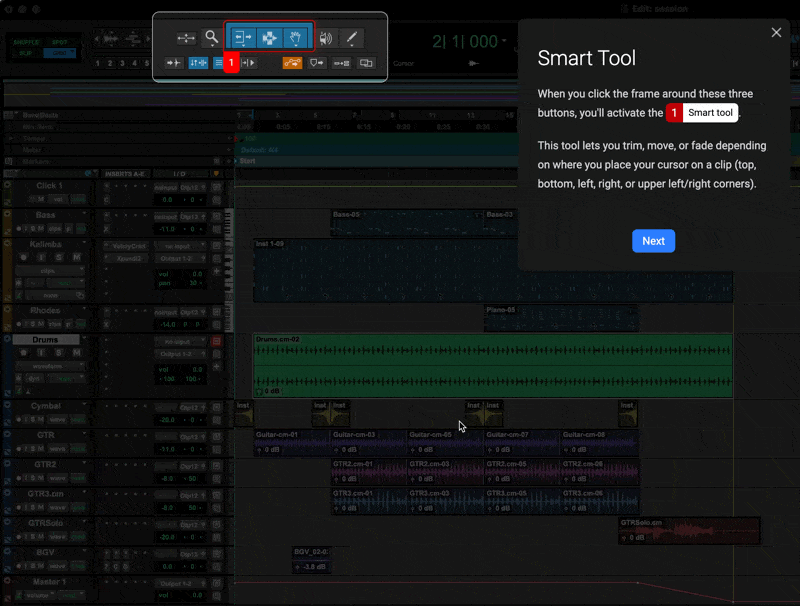Glossary of terms
Below is a glossary of terms used in SoundFlow
Creative Workflows
Creative workflows are pre-built automation sequences which aid the creative process. Creative workflows make setting up sessions, managing tracks, or exporting deliverables into streamlined, repeatable processes. Creative workflows are the foundation of how SoundFlow keeps creators in motion.
What is a Command?
Commands are the building blocks of Creative Workflows in SoundFlow. A SoundFlow Command can perform a single action or a sequence actions. Instead of clicking through menus or setting up the same action over and over, macros let you trigger complex processes with one key press or control surface button. They're fast, precise, and fully customizable, giving you consistent results every time.
The following is a list of SoundFlow Command types
- Macros
- Scripts
- Decks
- Surfaces
- Command Templates (Command Templates also have Presets)
Commands can all have triggers assigned to them (except Command Templates - See “What are Command Templates & Presets” for more information).
What is a Macro?

A macro is a command that when triggered can run one or more actions.
You can create a new Macro by clicking the “+New” button in the SoundFlow Editor and then selecting “Macro”.
To learn more about Macro Actions please see Creating your own macros in SoundFlow.
What are Macro Actions?
Macro actions are individual actions that can be added to a macro, that perform a specific task (eg. Selecting a Menu Item, or clicking a UI Element)
You can add a new Macro Action to a macro by selecting the Macro in the Commands List and clicking the “+ Add Action” that will open a list of actions you can choose from.
To learn more about Macro Actions please see Creating your own macros in SoundFlow.
What is a Script?

A script is a command that uses code to perform an action or set of actions.
The scripting language used for SoundFlow scripts is JavaScript.
You can create a new Script by clicking the “+New” button in the SoundFlow app and then selecting “Script”.
What is a Deck?

A deck is a grid of buttons that can each have individual commands assigned to them.
Decks can be displayed on Stream Deck Devices, iOS devices (via the SoundFlow iOS app), Android devices (via the SoundFlow iOS app), or on your Mac’s computer screen.
You can create a new Deck by clicking the “+New” button in the SoundFlow app and then selecting “Deck”.
To learn more about SoundFlow Decks please watch the following videos on the Learning SoundFlow playlist on Youtube.
- Getting Started with SoundFlow 5 to control Pro Tools with a Stream Deck in 6 minutes
- Setting up SoundFlow with Stream Deck
- Designing Decks in SoundFlow for Stream Deck devices
- Deck Folders & Navigation with Stream Decks in SoundFlow
- How to display SoundFlow Decks on devices
What is a Surface?

A SoundFlow Surface is a touch surface that can be displayed on a tablet on the SoundFlow iOS and Android app (available as a free download in the iOS App Store, Google Play store & the Amazon App store, but requires the user to have an active SoundFlow Pro subscription). It can also be displayed on your Mac’s computer screen.
You can create a new Surface by clicking the “+New” button in the SoundFlow app and then selecting “Surface”.
You can learn more about creating surfaces in the following video;
What are Command Templates & Presets?
A Command Template is a special sort of Command that allows for presets to be created.
The power of Command templates is that you can use a single script to run presets in situations where the user only needs to change one or more properties.
Note: Command templates cannot have triggers assigned. To run a Command Template you need to assign a trigger to one of the Command Template's Presets.
Learn how to make Command Templates
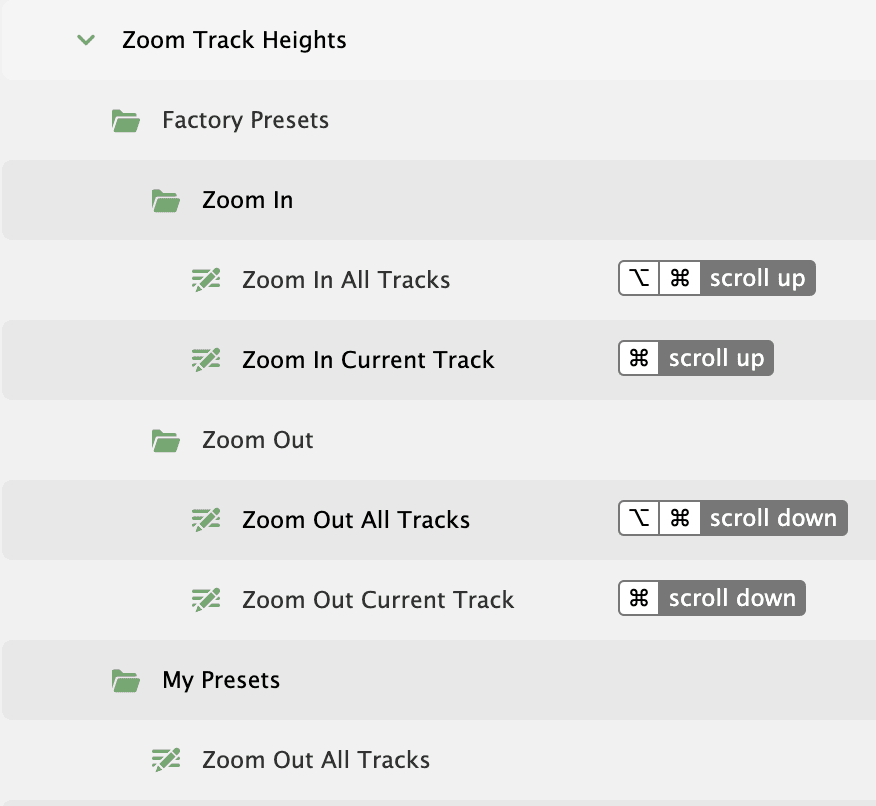
What is a Trigger?
A trigger is the way in which a command can be run. For example via a keyboard shortcut.
There are various types of triggers in SoundFlow.
- Keyboard Triggers - Triggers based on key presses on your keyboard.
- Midi Triggers - Triggers based on MIDI messages from MIDI Controllers.
- OSC Triggers - Triggers based on messages sent from Open Sound Control Devices (eg. Touch OSC).
- HID Device Triggers - Triggers based on messages sent from Human Interface Devices (eg. X-Keys keypads).
- Application Triggers - Triggers based on an application's state.
- Window Triggers - Triggers based on a window's title.
- System Triggers - Triggers based on System Events.
- Stream Deck Connection Triggers - Triggers based on when Stream Deck Devices are attached.
You can add a Trigger to a command by selecting a command in the “Command Name” List in the SoundFlow Editor and clicking the “+ New Trigger” button.
You can learn more about Keyboard Triggers here.
Note: Commands can be triggered from Deck buttons when displayed on tablets or Stream Deck devices. Commands can also be triggered by SoundFlow Touch Surface controls. (See “What is a Surface” for more information)
What is a Package?
A package is essentially a container or folder that contains commands.
Packages can contain subfolders.
All packages are shown in the “Package” column on the left-hand side of the “Editor” Page in SoundFlow.
You can create a new Package by clicking the “+ New” button in the SoundFlow Editor and selecting “Package”.
SoundFlow Official Packages are the blue icons in the Package column - these are commands created by SoundFlow.

User Packages are the Green icons in the Package column on the far left of the SoundFlow Editor - these are packages of commands created by you or installed from other users on the Store.

SFX
SFX (SoundFlow Extension Framework) is a transformative new technology layer built for the future of SoundFlow integrations.
SFX powers new, responsive creative workflows in SoundFlow like Flows and Tutorials, as well as bringing dramatic improvements in responsiveness, performance, and stability for SoundFlow Commands in supported applications.
Flows
Flows turn automation into collaboration between you and your creative tools.
Instead of performing a single action, a Flow can guide you through an entire process, asking only the questions that matter and handling the rest behind the scenes.
Introduced in Pro Tools 2025.10, Flows are embedded directly in Pro Tools. They analyze the session in real-time, providing tailored options that make even advanced automations—such as bouncing mixes, uploading to the cloud, or selecting the best mic—fast, intuitive, and accessible to every user. While not currently customizable, SoundFlow has created a set of Flows that automate everyday Pro Tools workflows.
For an examples of Flows, check out the Select the Best Mic Flow
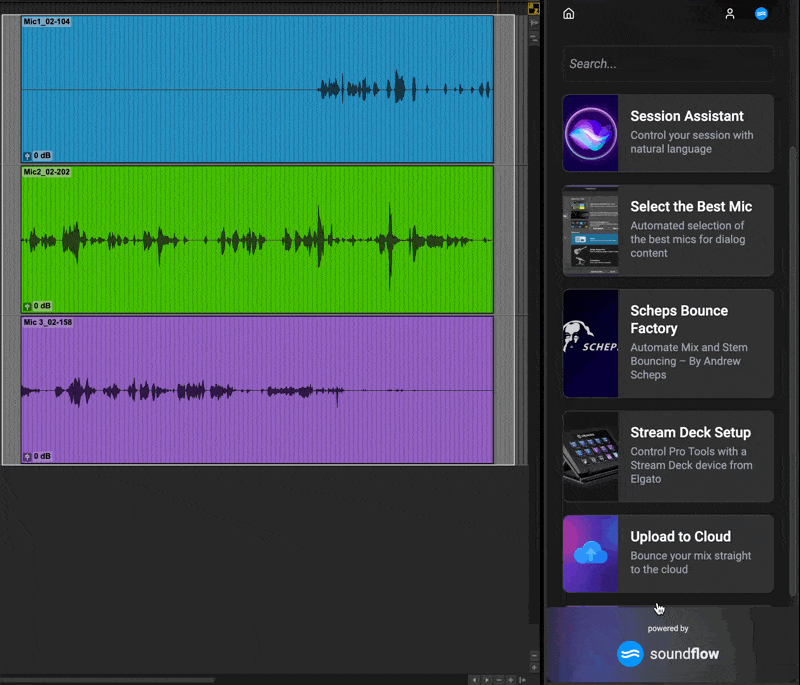
Tutorials
Tutorials in SoundFlow are interactive, context-aware learning experiences powered by SFX. They're not just static guides or pop-ups, tutorials guide users through each process step by step, highlighting key areas on screen, demonstrating actions, and pausing for the user to take part.
Because they run on the same automation framework as SoundFlow commands and Flows, tutorials can do as much as they show—executing actions, adjusting parameters, and setting up environments automatically as part of the learning experience.
In practice, this means that new users can learn within the application, while professionals can explore faster, smarter workflows without ever breaking their creative flow.