< Back to previous page

Barnett - Public Shortcuts
1. Use F1, F2, as Standard Function Keys Macro to switch back and forth. 2. "Would you like to save a detailed report? " ProTools pop up on session open, makes it go away forever, thank you very much 3. A grid of buttons for iPad
A grid of Buttons with nothing in them for an iPad
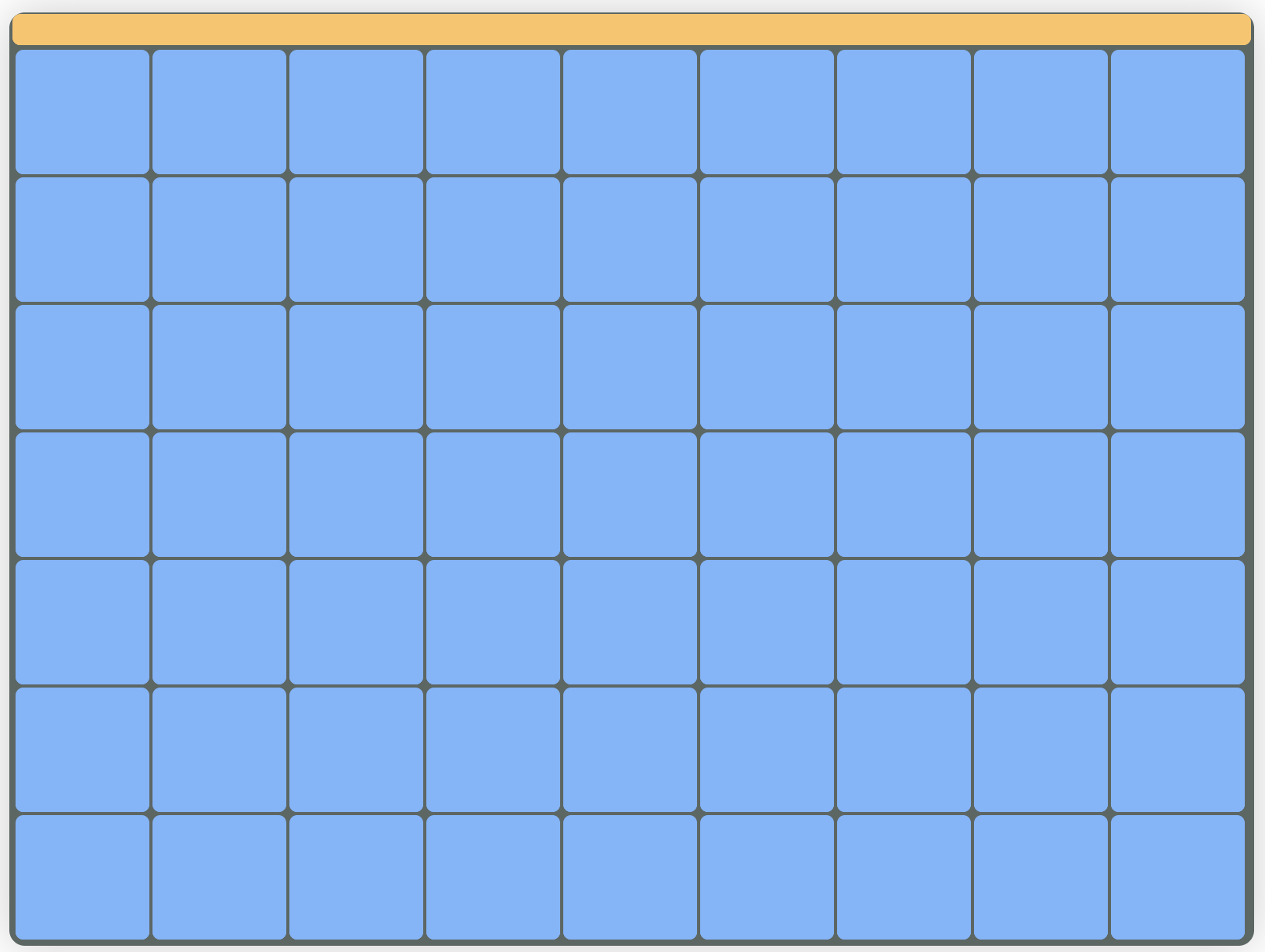
- Use F1, F2, as Standard Function Keys Macro to switch back and forth.
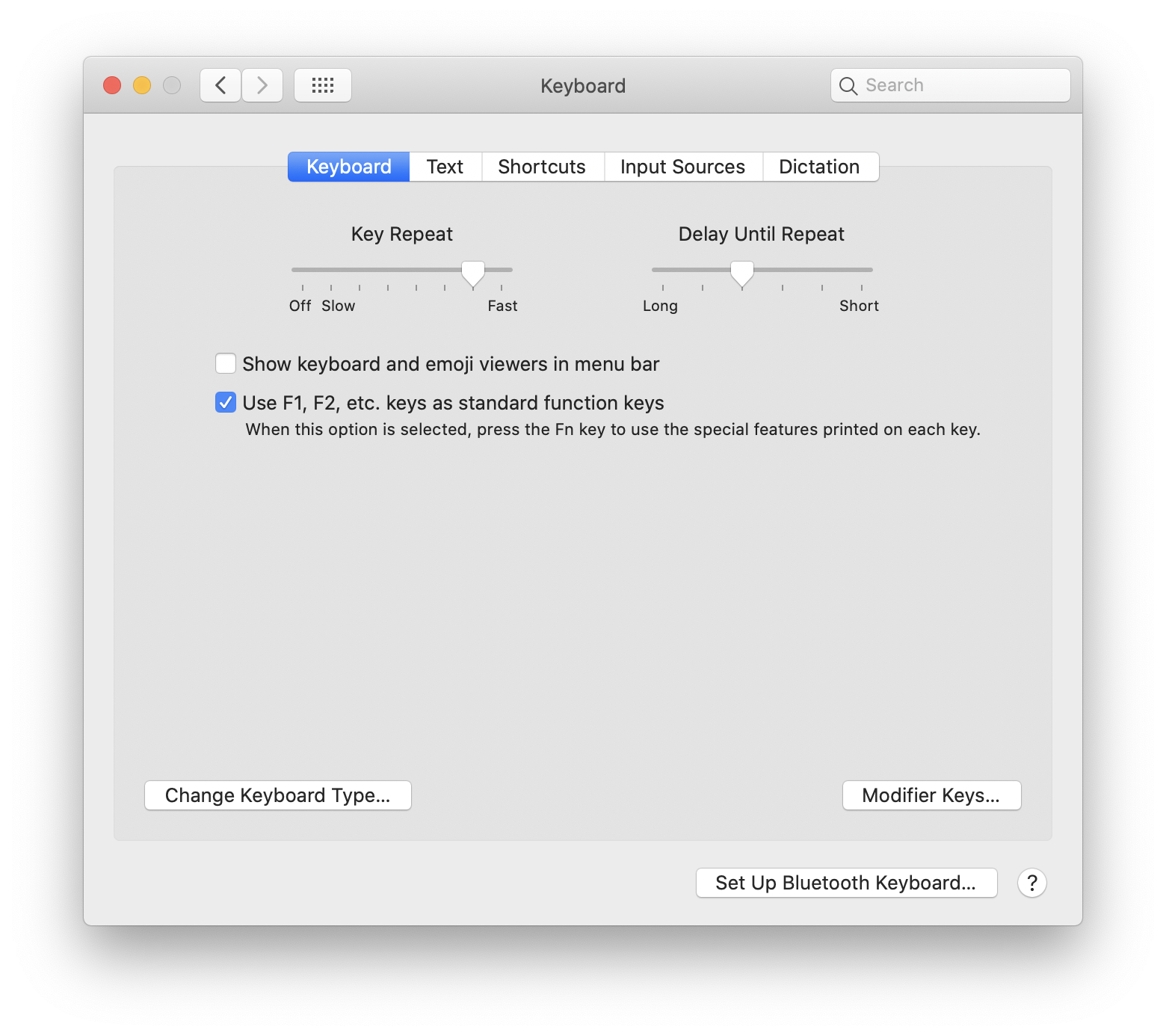
- " Would you like to save a detailed report? " ProTools pop up on session open, makes it go away forever, thank you very much.
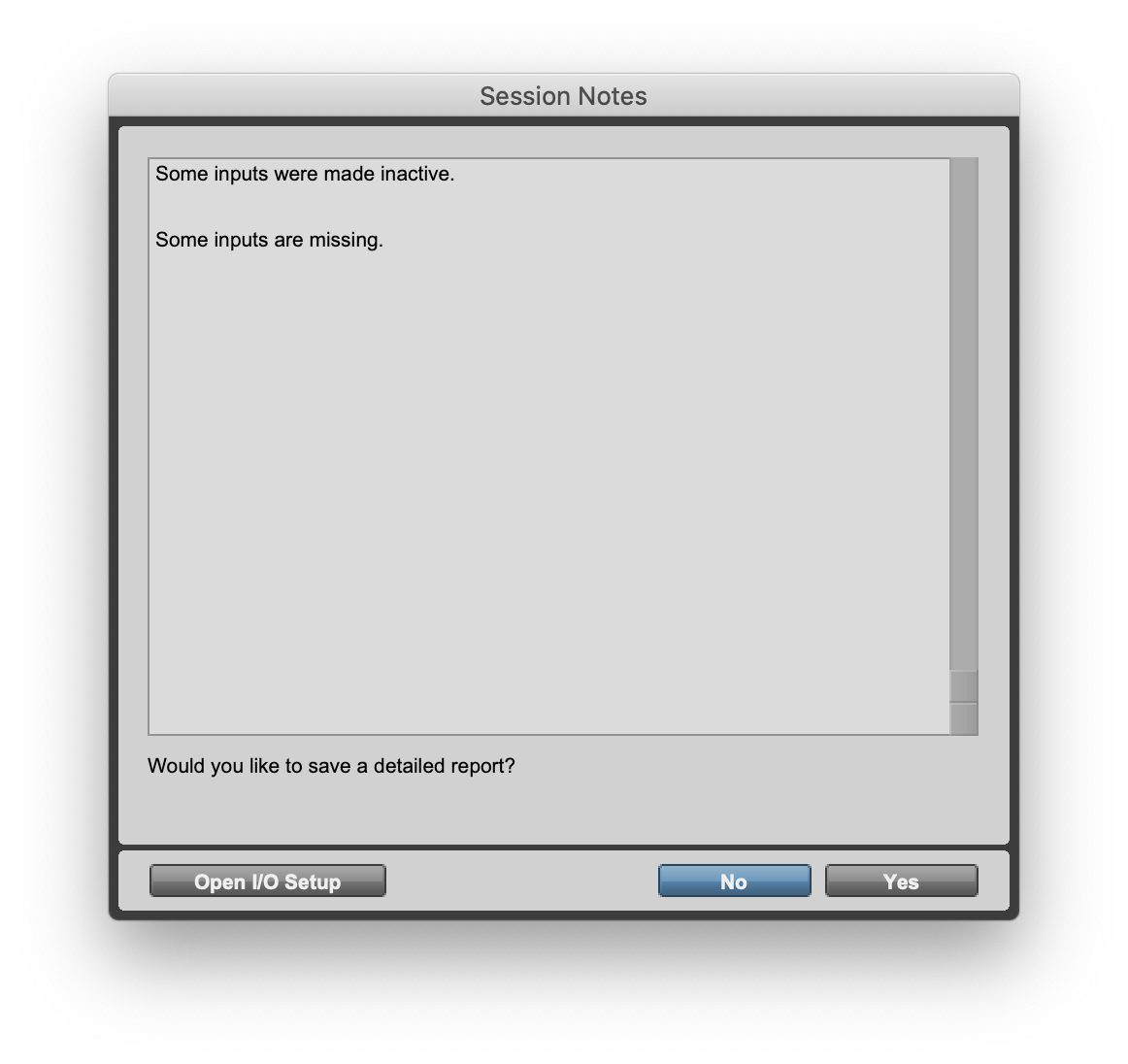
How do I get Barnett - Public Shortcuts?
Barnett - Public Shortcuts is a package built on the SoundFlow platform. To get it, please follow these steps:
Sign up as a new SoundFlow user if you don't already have an account.
Install the SoundFlow app on your Mac.
Open up the SoundFlow app, click the "Store" tab
Locate the 'Barnett - Public Shortcuts' package by searching in the search field.
Click the Install button.