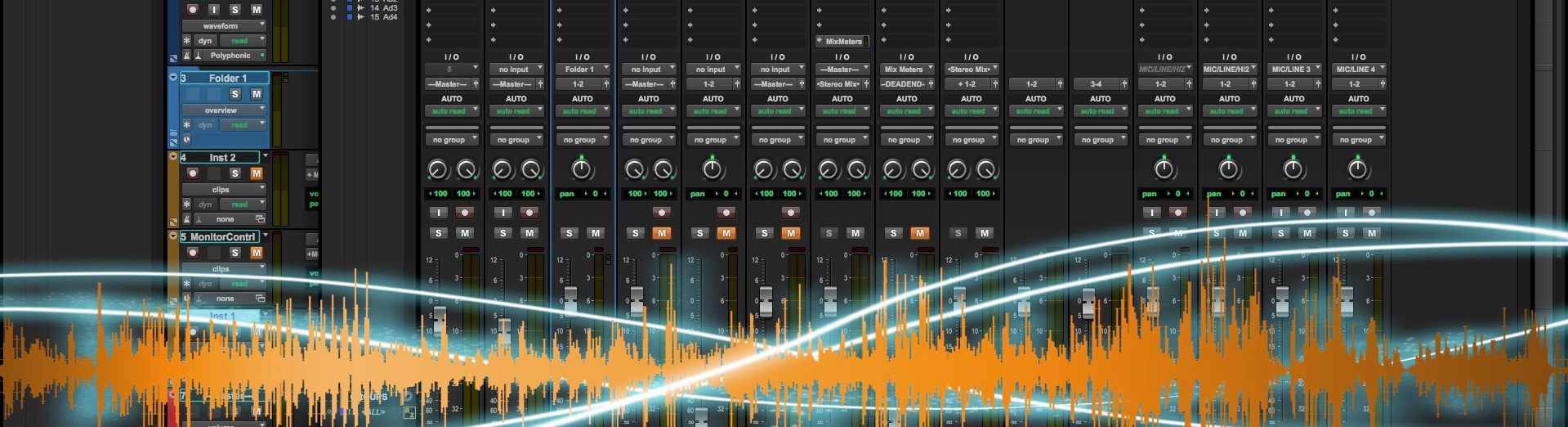
Mix Window Compatibilty Helper Script
This script will help make your scripts more compatible with the Mix window by switching from the Mix window to the Edit window and back again.
These bits of code will help make your scripts compatible with the Mix window
It will determine if the user is triggering your script from the mix window and, if necessary, switch to the edit window.
Once your script is finished it wil switch back to the mix window.
The code should be self explanatory.
This script can be run as is to demonstrate how it works. Try running it from both the Mix and Edit windows.
Feel free to ask questions in this packages forum
Update:
Macro Actions
Two new scripts have been added for use with macros:
If you are creating macros for use in the mix window use "Switch to Edit Window (for Macros)" as the first macro action, then insert the actions you wish to use, then use "Return to Mix Window as your last action. These two macro actions will not affect the macro if it is triggered while working in the Edit window
For example: if you want to use the Recall Track Preset on Selected Track macro while in the Mix window, the order of Macro Actions would be:
Switch to Edit Window (for Macros)
Recall Track Preset on Selected Track
Return to Mix Window (for Macros)
This will switch to the Edit window , recall the track preset, then return to the Mix window.
If you triggger this macro from the Edit window then no window switching wlll occur.
//CS//
How do I get Mix Window Compatibilty Helper Script?
Mix Window Compatibilty Helper Script is a package built on the SoundFlow platform. To get it, please follow these steps:
Sign up as a new SoundFlow user if you don't already have an account.
Install the SoundFlow app on your Mac.
Open up the SoundFlow app, click the "Store" tab
Locate the 'Mix Window Compatibilty Helper Script' package by searching in the search field.
Click the Install button.