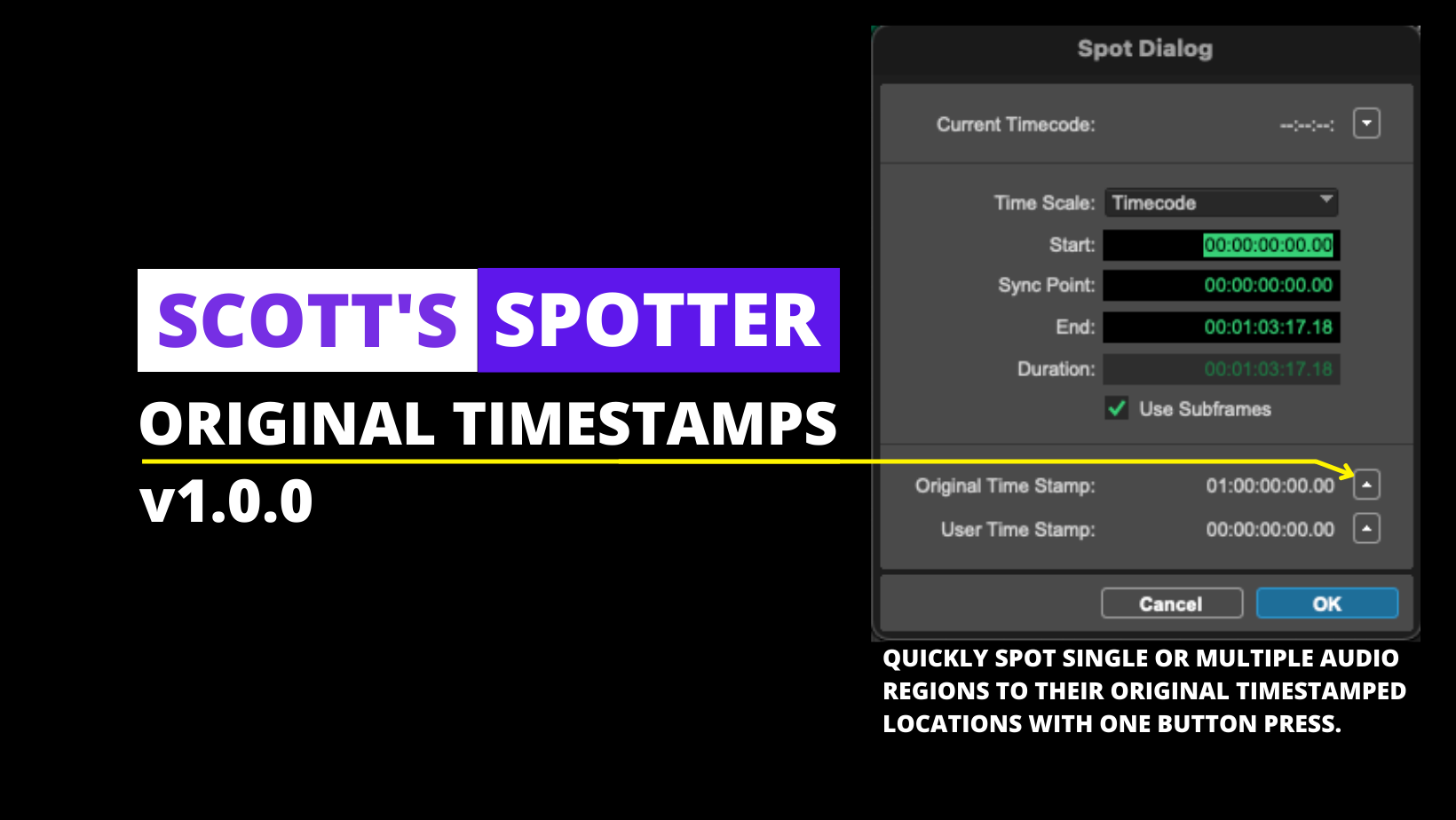
Scott's Spotter Original Timestamps
Press a button to spot imported audio files to their original timestamp in Pro Tools with this simple macro.
Scroll below the video for important "how to use" notes.
HOW TO USE:
1. Import audio to Pro Tools on separate tracks > Spot files to the Session Start using Audio Import Options dialogue.
**2. Enable SPOT mode > Click a region > Within Spot Dialogue set the Timescale to **Timecode.
3. Set Command focus to Keyboard mode. (Opt + Cmd + 1 or use deck button).
**4. Set all tracks to *Medium height (recommended). **
*Small track heights seem to perform alright, but no height less than Small seems to function.
5. Reselect first clip and--with SPOT mode enabled-press "Spot to Orig. TC"
NOTES
Select the deck in this package and assign your desired device for use otherwise it will default to searching for the first streamdeck it detects.
The MULTI command defaults to 25 repetitions. Watch the video linked above to see how you can customize this command to your preferred number of repetitions.
HOW TO CUSTOMIZE THIS DECK FOR YOURSELF:
Start at 2:21 to see how you can customize downloaded packages and tailor them to your own workflows.
How do I get Scott's Spotter Original Timestamps?
Scott's Spotter Original Timestamps is a package built on the SoundFlow platform. To get it, please follow these steps:
Sign up as a new SoundFlow user if you don't already have an account.
Install the SoundFlow app on your Mac.
Open up the SoundFlow app, click the "Store" tab
Locate the 'Scott's Spotter Original Timestamps' package by searching in the search field.
Click the Install button.