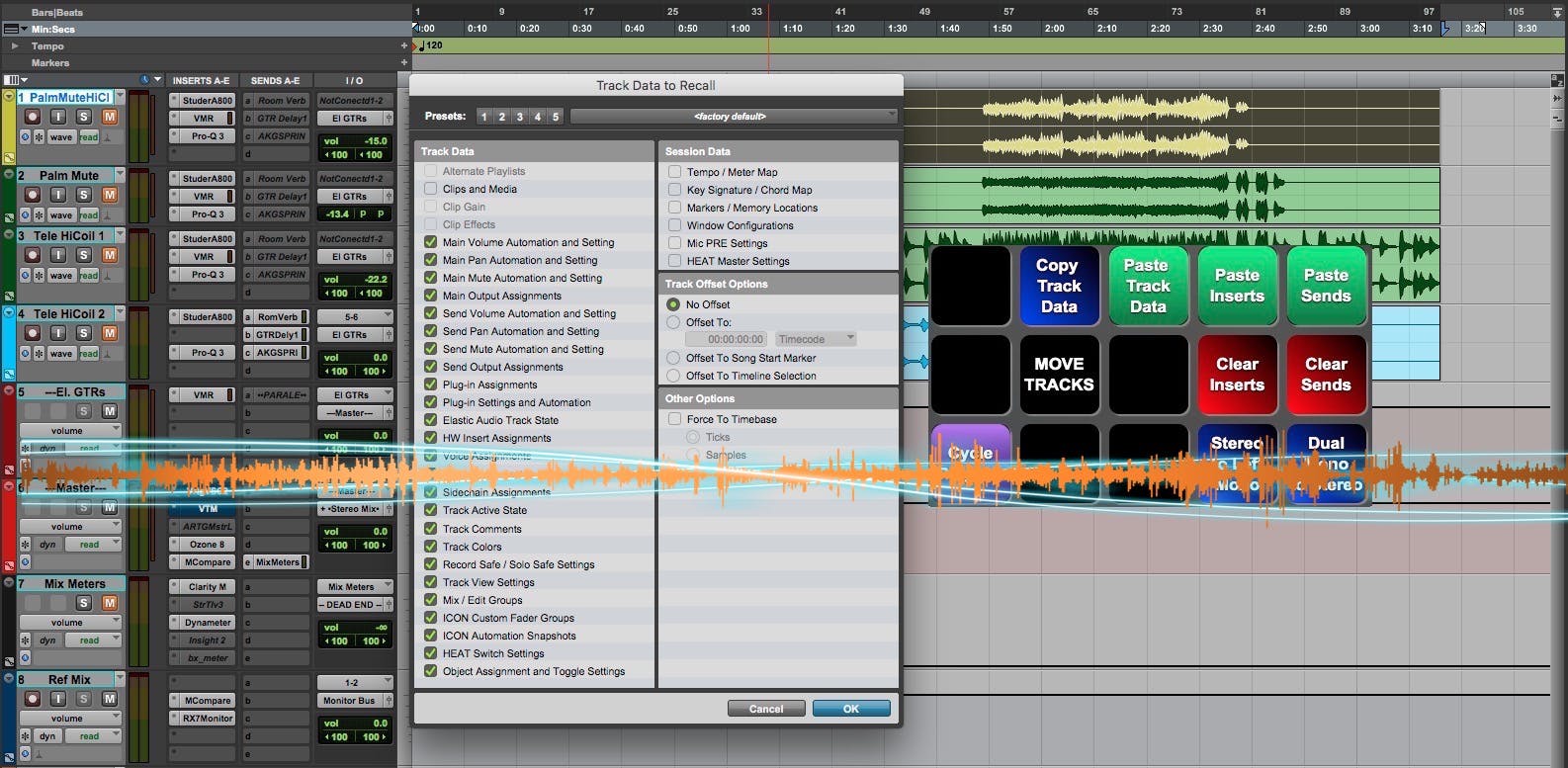
Track Data Utilities
A set of scripts and a deck for Pro Tools to copy inserts, sends and other data from one track to others as well as some handy mono to stereo / stereo to mono track conversions. There's also scripts for removing all Plug-ins and/or Sends, and Cycling Plugin and Send windows. V 2.0.96 - Tentative fix for some bug. Less track selection actions in some scripts for a smoother experience. V2.0.79 - bug fixes for DUal Mono to Stereo and Stereo tracks to Single Mono
***Deck Functions ***
(See below for required initial setup)
Copy plug-in, send, insert, output , group, and track color assignments along with their automation settings to a a temporary preset which is then used to paste to one or mutliple tracks.
Once track data is copied you can paste it to other tracks or just paste the plugins or sends.
Clear just plug-ins or sends from selected tracks
Since these scripts store track data using Pro Tools track presets, once a track's data has been copied it can be used repeatedly throughout your current session or any other session.
Convert two adjacent mono tracks to a stereo track. Inserts from the first track will be copied to the new stereo track. A dialog will ask if you would like to hide and make the original tracks inactive. (Useful when working with split stereo tracks)
Take the any channel of a stereo track and convert it to a mono track. (This is useful when a stereo track is really mono as a result of a careless export from a different DAW)
Move tracks: select track you'd like to move (including hidden and inactive tracks), run the script. You will be asked to select a track below which your tracks will be moved and the script will do the rest.
***Updates ***: (Whenever I publish an update the newest scripts will be labeled with asterisks.)
V 2.0.96 - Tentative fix for some bug. Less track selection actions in most scripts for a smoother experience.
new (1/19/22) Restore Mutes From Last Backup: If you hold shift when triggering this script it will restore mutes from the penultimate (2nd to last) backup. This is for the outside chance that PT saved a backup after you accidentally option-clicked a mute. So if the script doesn't restore mutes as expected try holding shift while triggering this script.
new (7/24/20) Cycle Plugins: While an active plugin window is open, this script will step to the next active plugin window each time it is triggered. It will skip empty insert slots and any inactive plugins.
7/25/20 - added a surface that mimics the Stream Deck included with this package
7/27/20 Added Restore Mutes From Last Backup script - We've all done it: Accidentally opt-clicked a track instead of shift-opt clicked and muted ALL of the tracks in a session. This will restore the mute states from the latest backup in the Sessions Files Backup folder.
8/29/20 Copy track data and the associated paste scripts now copy and paste hardware inserts
10/6/21 All Track Data Utility scripts (except Move Tracks and Dual Mono to Stereo) work "natively" in the mix window without switching to the edit window! However, if the Edit window has been closed, the scripts will briefly open and switch to the edit window and then close it again once a script completes.
10/6/21 You no longer need to run a setup script when you first use this package. TDU will detect if the required track presets are present and will create them if needed.
3/6/23 v 2.0.60- Now handles "WIndow > Configurations > Auto-Update Active Configuration" correctly. Major optimizations under the hood and added a Collect User Logs script for further trouble-shooting.
6/10/24 - now supports Track Presets stored in locations other than the default location ("Settings... > Operation > Documentation and Settings". If you change this location you must run the "__Reset Track Data Utilities" script. This only need to be done once.
Initial Setup
These scripts and deck leverage the power of Pro Tools track presets
When any one of the Copy/Paste/Clear scripts are first run, Track Data Utilities will ask for permission to create a Track Presets folder called "SoundFlow" and three Track Presets within it: No Inserts, No Sends, and SF Temp Track Preset. While this script runs it will create a mono audio track in your session which will be deleted once the script is finished. These presets are required in order for these functions to work. This creation script will only run if any of the necessary track presets are missing
If there are issues with creating the Track Data Utiliteis / SoundFlow presetss then you can install them manually
If it exists, delete the SoundFlow folder from Track Presets in the workspace (right click it and select delete).
Download the SoundFlow track presets folder from the link below
https://rb.gy/bsy1o6
!!! NOT SUPPORTED BLOCK CONTENT OBJECT: inline
unzip the download and place the SoundFlow folder as described below::
go to: ~/Documents/Pro Tools/Track Presets
Copy / drag the SoundFlow folder there.
Demo Video
(NOTE: it is no longer necessary to run the "1) Create SoundFlow Track Presets" script described in the video - see above)
Troubleshooting:
If for some reason the Copy / Paste / Clear data scripts aren't behaving as expected then navigate to "Window > New Workspace > Track Presets", then right click the "CS SF Track Data Utilities" folder and select "Delete" (near the bottom of the popup). Copy track data again which will force the presets to be recreated.
If you are still experiencing difficulties then do the following:
Run the "__Collect User Logs" script in the Track Data Utilities package. This will place a ZIP file on your desktop. Upload this file to your preferred file sharing service and include the link with your trouble report (See next step)
file a bug report from the SoundFlow menu icon. Please include "Track Data Utilities" in the report title and tag me (@Chris_Shaw) as well.
You can also go to the forum of this package by clicking the Package Forum button above or by scrolling to the bottom of the SF Forum page on the SF website and contacting me there.
Enjoy!
How do I get Track Data Utilities?
Track Data Utilities is a package built on the SoundFlow platform. To get it, please follow these steps:
Sign up as a new SoundFlow user if you don't already have an account.
Install the SoundFlow app on your Mac.
Open up the SoundFlow app, click the "Store" tab
Locate the 'Track Data Utilities' package by searching in the search field.
Click the Install button.