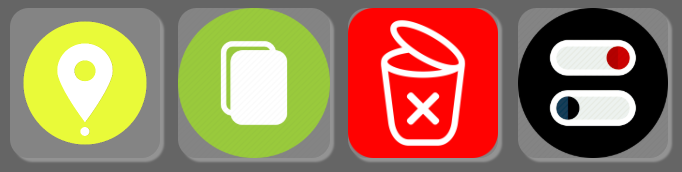
Advanced Memory Locations
SDK UPDATE! Now ready for 2023 and Beyond Drop Identical Memory Locations with User Defined Text on button press | Global toggle changes function of buttons to -> Go to Identical Memory Locations (Next with one Button Press, Previous with 2 button Presses) Shift + Button to Remove Nearest Marker of TEXT Option + SHIFT + Button to REMOVE all markers of TEXT Option + CMD + Button to Paste your clipboard to every marker of TEXT LEGACY VERSION now in LEGACY PACKAGE FOLDER Don't Want to use Keyboard Modifiers use the FUNCTIONS PACKAGE FOLDER
A Template and Collection of Scripts for working with IDENTICAL MEMORY LOCATIONS. Example deck included.
Toggle | Create Marker/Go To Marker - You Need this Button for other ones to work best.
Toggles Main 'Advanced Memory Locations & User Defined Memory Locations' Between Create Marker Mode and Go To Marker Mode
Default is 'CREATE'
Advanced Memory Locations Template
Define your TEXT in Preset. - Define your COLOR in Preset
Define DESTINATION in preset RULER | Selected Track | Target Track
Define Target Track in Preset if using
Press button to drop a marker with said TEXT
Press **Toggle | Create Marker/Go To Marker **global state button to switch to GOTO mode.
1 Button Press to go to NEXT Memory Location of TEXT
2 (Fast) Button Press to go to PREVIOUS Memory Location of TEXT
IN EITHER MODE :
Press Shift + Button to Remove Nearest Marker of TEXT
Press Cmd + Button to Paste clipboard contents to nearest marker of TEXT
Press Option + SHIFT + Button to REMOVE all markers of TEXT
Press Option + CMD + Button to Paste your clipboard to every marker of TEXT
Remove Memory Locations by Identical Name - Searchable
On button press Search Memory Locations
On Selection of Memory Location DELETE all Memory Locations of that NAME
Paste to Memory Location by Identical Name - Searchable
On button press Search Memory Locations
On Selection of Memory Location Paste Clipboard to all Memory Locations of that NAME
Advanced Memory Location Global State
Search Existing Memory Locations to establish TEXT
Press button to drop a marker with said TEXT
Press **Toggle | Create Marker/Go To Marker **global state button to switch to GOTO mode.
1 Button Press to go to NEXT Memory Location of TEXT
2 (Fast) Button Press to go to PREVIOUS Memory Location of TEXT
IN EITHER MODE :
Press Shift + Button to Remove Nearest Marker of TEXT
Press Cmd + Button to Paste clipboard contents to nearest marker oftTEXT
Press Option + SHIFT + Button to REMOVE all markers of TEXT
Press Option + CMD + Button to Paste your clipboard to every marker of TEXT
Press CMD +SHIFT + Button to Re-Define TEXT
**FUNCTIONS Package - **Standalone Functions for Single button use or pulling into your own code
**LEGACY Package all credit @raphaelsepulveda @Kitch @samuel_henriques **who's code is everywhere in here.
- Pre 2023 Protools Package - THE OG
Wish it did something else? Or behaved some other specific way? Ask me in the Forum, open to ideas and suggestions.
How do I get Advanced Memory Locations?
Advanced Memory Locations is a package built on the SoundFlow platform. To get it, please follow these steps:
Sign up as a new SoundFlow user if you don't already have an account.
Install the SoundFlow app on your Mac.
Open up the SoundFlow app, click the "Store" tab
Locate the 'Advanced Memory Locations' package by searching in the search field.
Click the Install button.